Yoti has implemented a feature which allows you to generate a custom made URL. This allows all your users to fill in their details prior to arriving at the testing site.
The user will receive a confirmation number which they must bring with them to the site. You will need to chose one or more of the methods:
| Method | Description |
|---|---|
| Self-registration before visit | The customer will receive a confirmation number which will help the Collector to easily link the tests during the collection flow. |
| Collect sample remotely | The customer will need to send the test to you so the sample can be added to a machine. |
If you enable this feature you will need to provide your:
- Privacy URL
- Terms and conditions URL (optional)
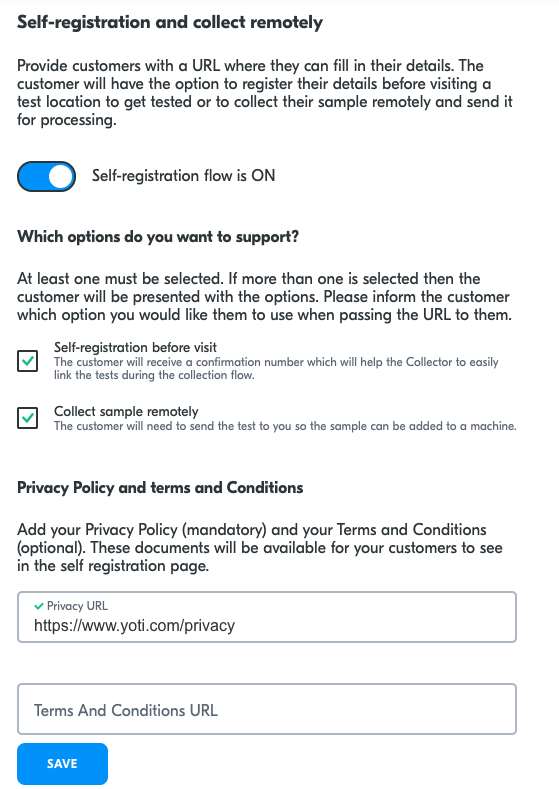
Settings > Data collection > Self registration
If you would like to use our helpful guide that you can send to your customers prior to arriving to be tested, you can download this from the portal or here.
Self registration user flow
Once you have added your customers in the customer data tab, they will receive a URL, they will then complete the flow below.
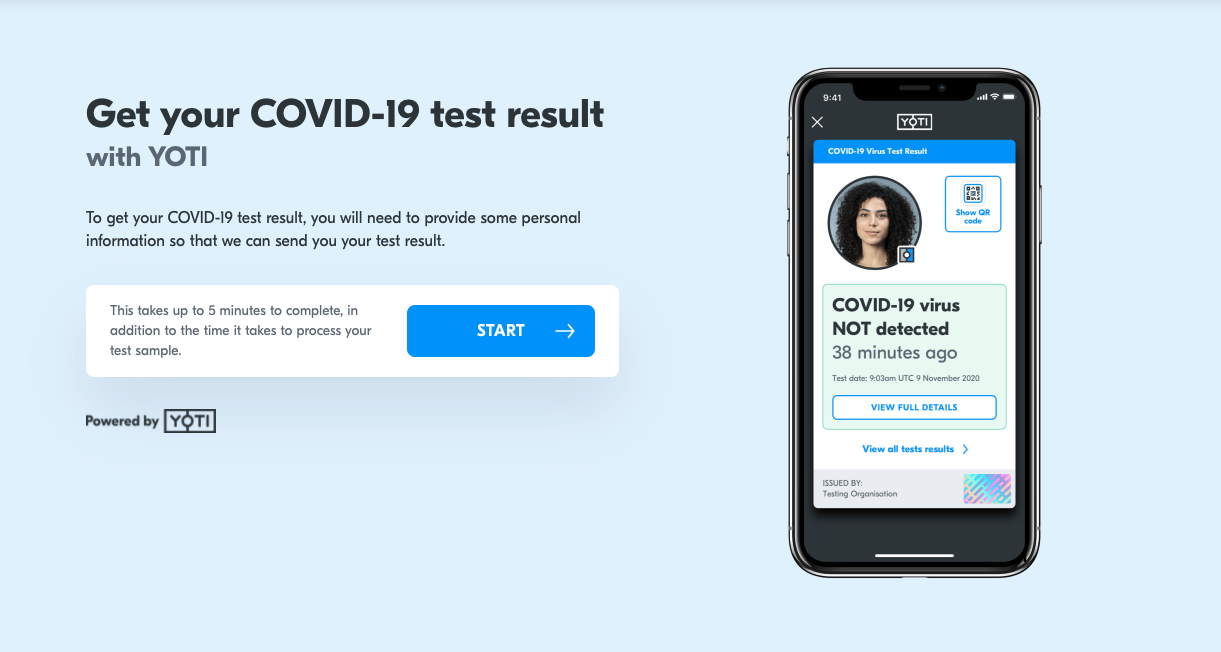
Self registration page 1
After the customer presses START, they will be asked to choose which method if both are selected:
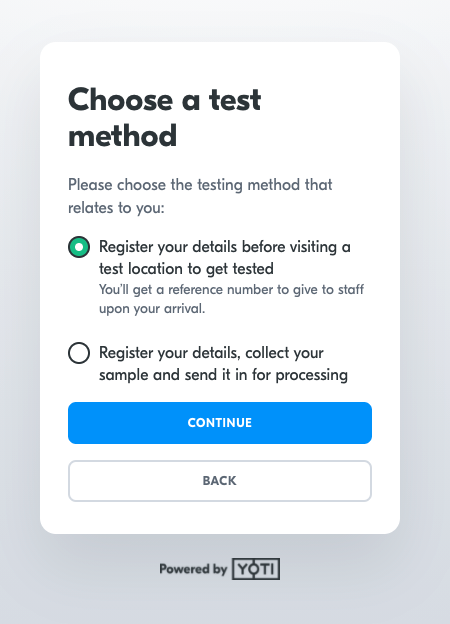
Self registration test method
Register details before the visit flow
The customer will be presenting with a step by step guide on what to do next.
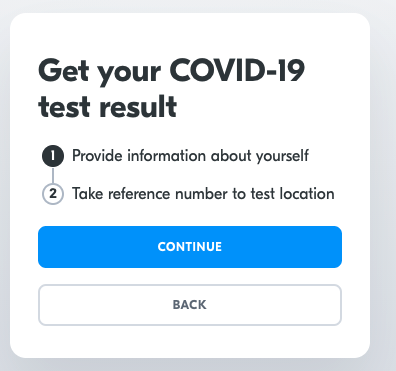
Self registration to do
They will then be asked to fill an online form with their details
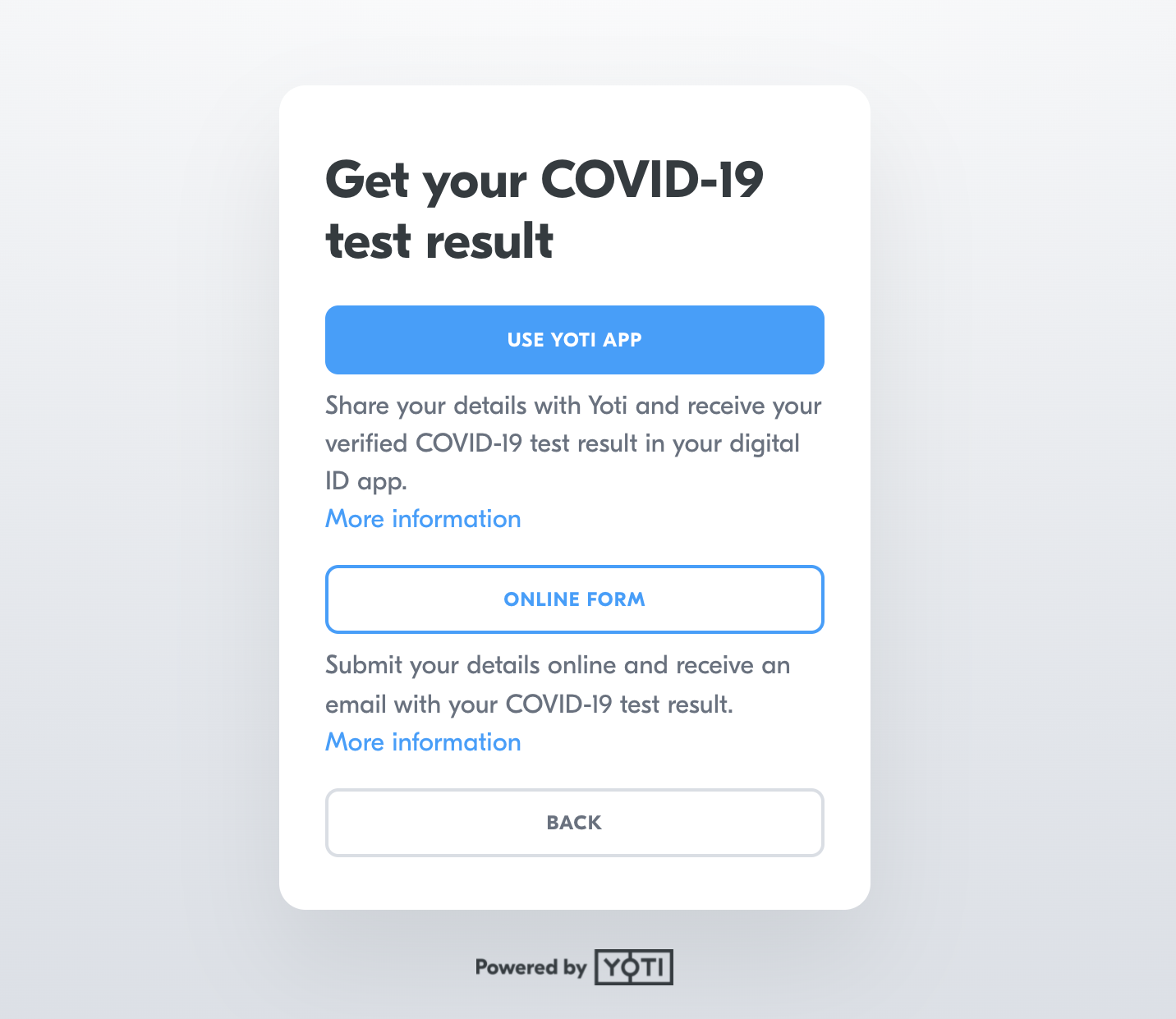
Warning of form to fill out
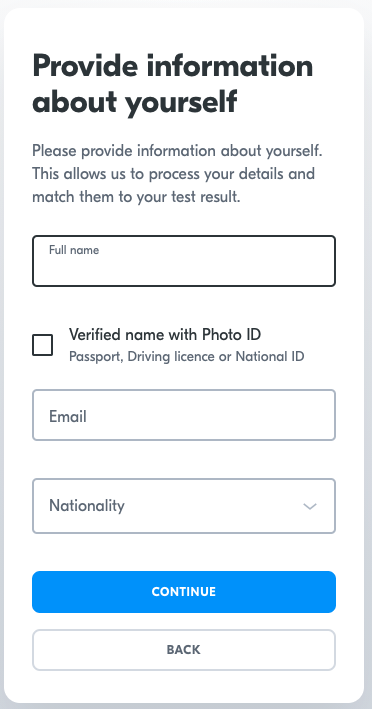
Form to fill in
The user will be asked to confirm details before submitting. This is now step 1 completed:
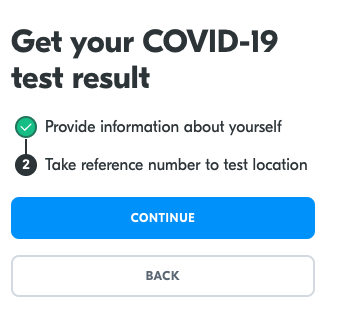
Step 1 completed.
Once the customer presses continue they will be warned about receiving email with their reference number. When the customer comes on site and you start collecting, after adding their Bag ID if you click pre-registered, you can enter their registration number and all their details should populate.
Register details, collect sample flow
If the customer chooses the second method the flow is slightly different.
They will be provided with a step guide:
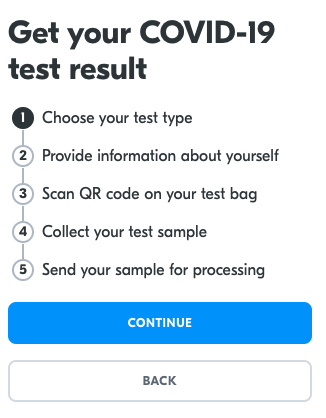
Step guide
They will then be asked which type of test they will be completing:
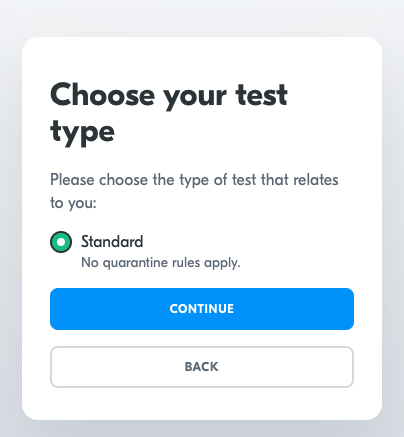
Choose test flow
Then they will need to provide information about themselves either using the Yoti app or the online form. The form is the same as the above. The user will be asked to confirm details before submitting. This is now step 2 will be completed.
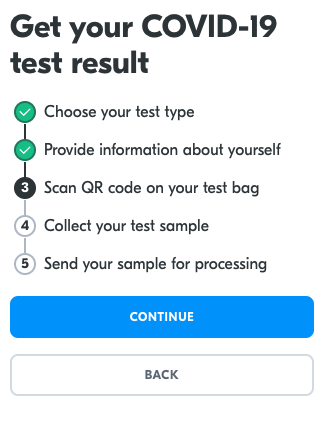
Step 3
The customer will be shown the bag scan screen and will be asked to either scan the bag or add their bag id. They will then be prompted to collect the test sample.
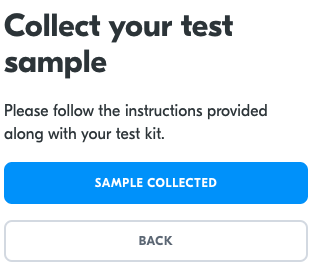
Collect test sample
They will then send their sample for processing and the steps are completed.