Reporting helps you track and analyse all of your test results. Head over to the Admin section, click Reporting to see the following information on-screen:
- Number of completed test results
- Number of negative test results
- Number of positive test results
- Number of unclear test results
- Timestamp of report generated on-screen
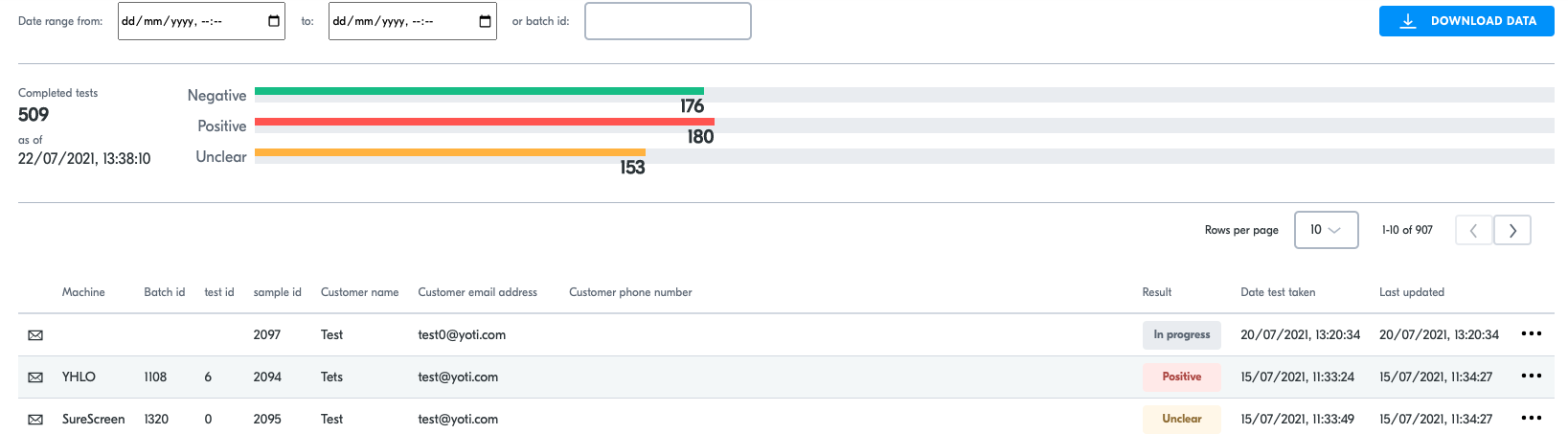
Admin > Reporting
You can download all the data
- Select Download data button.
This will download a zip file that contains all of the test files that have been uploaded since using the portal.
You can filter test result data by date range:
- Use the date pickers found at the top of the reporting page.You can select a range between two dates.
- You can reset the reporting page by refreshing your browser.
- Clicking the download data button while the filter is applied, will download the filtered data only.
Opening a test result file will reveal the following information for each test result:
- Organisation
- Batch ID
- Full Name
- Phone
- Overall result
- Identity Verified
- Collected on
- Reported on
- Issued on
- Temperature
- Fever
- Dry Cough
- Fatigue
- Loss of smell/taste
- Sore Throat
- Aching Joints
- Nasal congestion
- Shortness of breath
- Diarrhoea
You can perform bulk actions on your reports, just select more than 2 of the entries and you will see a bulk actions button pop up:
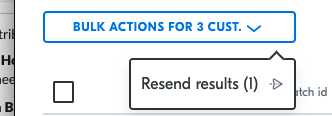
Bulk actions
Home testing
If you have enabled home testing you will see a home testing view on your report section.
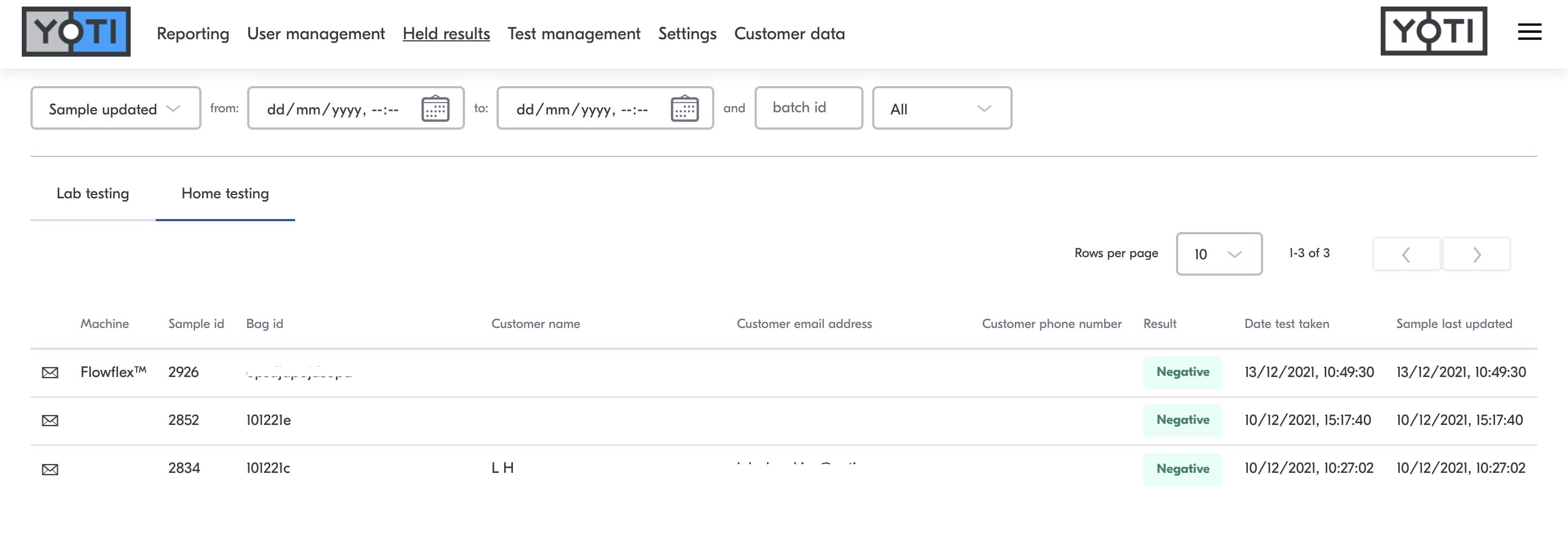
Home testing reporting
You can then verify the test:
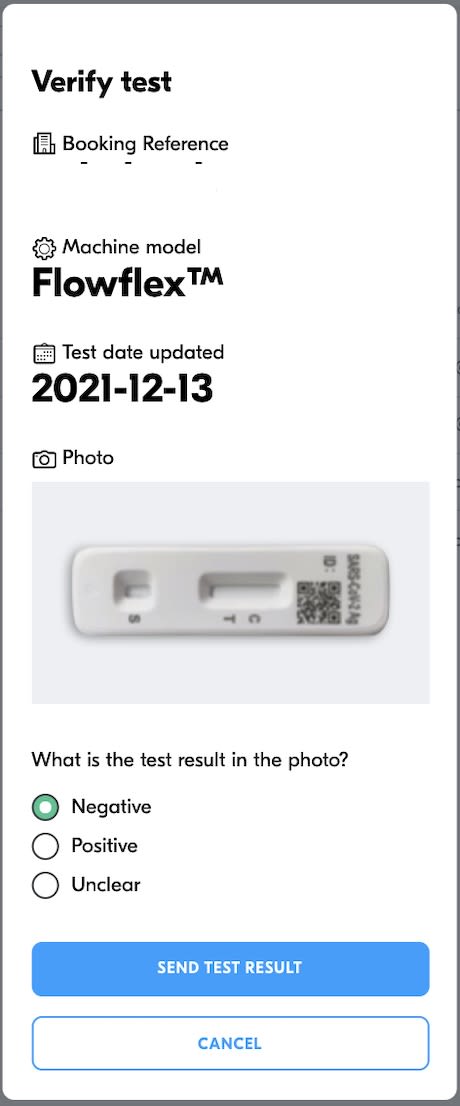
Verify the test
This will trigger an email to the customer with the certificate.