Welcome to the developer documentation for integrating the Identity verification service.
You can integrate the Identity verification service in two ways:
The overview below details the entities and data flows.
Technical overview
This section describes the SDK interactions for a web, mobile web and native mobile integration. Data Exchanges will occur securely between the relying party (your backend), Yoti and the client (the end user’s browser or mobile device).
A session represents one end-to-end use of the ID verification service. Each time the ID verification service is initiated (regardless of which specific tasks/checks are required) a unique session identifier is assigned by Yoti's backend.
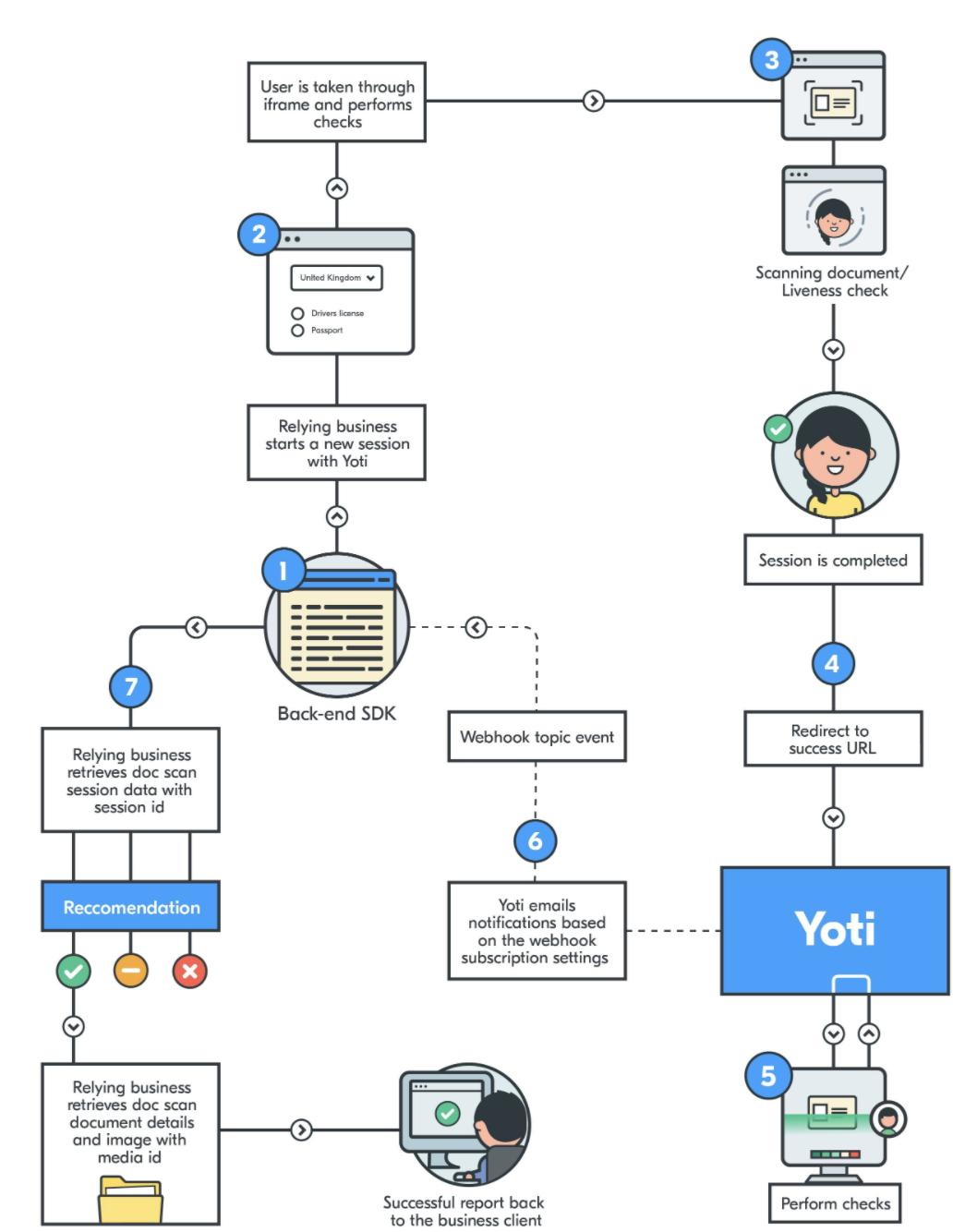
Identity verification walkthrough
Every time a user elects to supply an ID document on the relying business app or website, you will need to create a session with Yoti to perform the ID checks.
Once the Yoti Client SDK has launched, it will take the end user through the ID document capture flow, followed by a liveness check (if requested when creating the session). Once this flow is completed the end user is redirected back to the relying business client, so that they may continue their journey. These redirects are defined when generating the session.
The session can be retrieved by the Yoti SDK using the session ID. The response from this endpoint contains all information, check and task completion statuses and resource and media data, along with the associated media identifiers.
The response will be in the form of either an object for data or a buffer string for images.
Feature list
The Identity verification service is very adaptable, please see below for features available for you to configure within your session.
| Name | Description | Resources | Type | Manual check available |
|---|---|---|---|---|
| Document authenticity | A request to assess the characteristics of a document, to determine the validity of the ID document. Yoti will perform multiple checks on a ID document. | 1x Document Resource | Asynchronous | ✅ |
| Text extraction | A request to obtain the data printed visually on a document, in structured form. | 1x Document Resource | Asynchronous | ✅ |
| Supporting documents | Yoti offers the ability to request additional documents to enhance the verification of the user. | 1x Document Resource | Asynchronous | ✅ |
| Document comparison | If you request your users to upload more than one document we offer the ability to cross check the data | 2x Document Resource | Asynchronous | ❌ |
| Filters | Restriction of documents / countries. If you do not wish to accept all documents or countries you can configure your session to add / remove which countries and document types are displayed to the user on the user view. | N/A | N/A | N/A |
| Supported documents | List of documents supported | N/A | N/A | N/A |
| Address check | This check will facilitate an extra verification of a user by searching a person’s details against a collated database from various sources worldwide | 1x Document resource from:
| Asynchronous | ✅ |
| AML check | Extend the Identity verification integration by requesting an watchlist, PEPs and sanctions check as part of a session. | 1x Document resource from:
| Asynchronous | ❌ |
| Liveness check | A requested check to assess whether the document scan is being performed by a real person, and not someone wearing a mask or an automated system. | 1x Liveness Resource | Synchronous | ❌ |
| Face match check | A request to assess whether the user's face matches the face on the ID document. | 1x Doc Resource & 1x Liveness Resource | Asynchronous | ✅ |
| Mobile handoff | Start your session in web and allow the user to smoothly move to mobile. | N/A | N/A | N/A |
Translations supported
There are configuration settings to change the language of the information displayed to the end user.
Supported languages are:
- Arabic (العربية) 🇦🇪
- Brazilian Portuguese (português brasileiro) 🇧🇷
- Canadian English 🇨🇦
- American English 🇺🇸
- English 🇬🇧
- Czech (čeština) 🇨🇿
- Danish (Dansk) 🇩🇰
- Dutch (Nederlands) 🇳🇱
- Finnish (Suomi) 🇫🇮
- French (Français) 🇫🇷
- German (Deutsch) 🇩🇪
- Hindi (हिन्दी) 🇮🇳
- Italian (Italiano) 🇮🇹
- Japanese (日本語) 🇯🇵
- Norwegian Bokmål (Norsk bokmål) 🇳🇴
- Polish (polski) 🇵🇱
- Romanian (Română) 🇷🇴
- Russian (русский) 🇷🇺
- Latin American Spanish (Español latinoamericano)
- Swedish (Svenska) 🇸🇪
- Thai (ภาษาไทย) 🇹🇭
- Turkish (Türkçe) 🇹🇷
- Vietnamese (Tiếng Việt) 🇻🇳
For information on how to integrate this please go to the Client preferences section. You will need to understand how to Create a session first.
The User flow
The user will be asked to prove their identity and is taken through the Yoti verification steps where they will have the option to upload or take a photo of their ID. You will then need to redirect them to a success or error URL, alternatively you can listen to post messaging from the iframe.
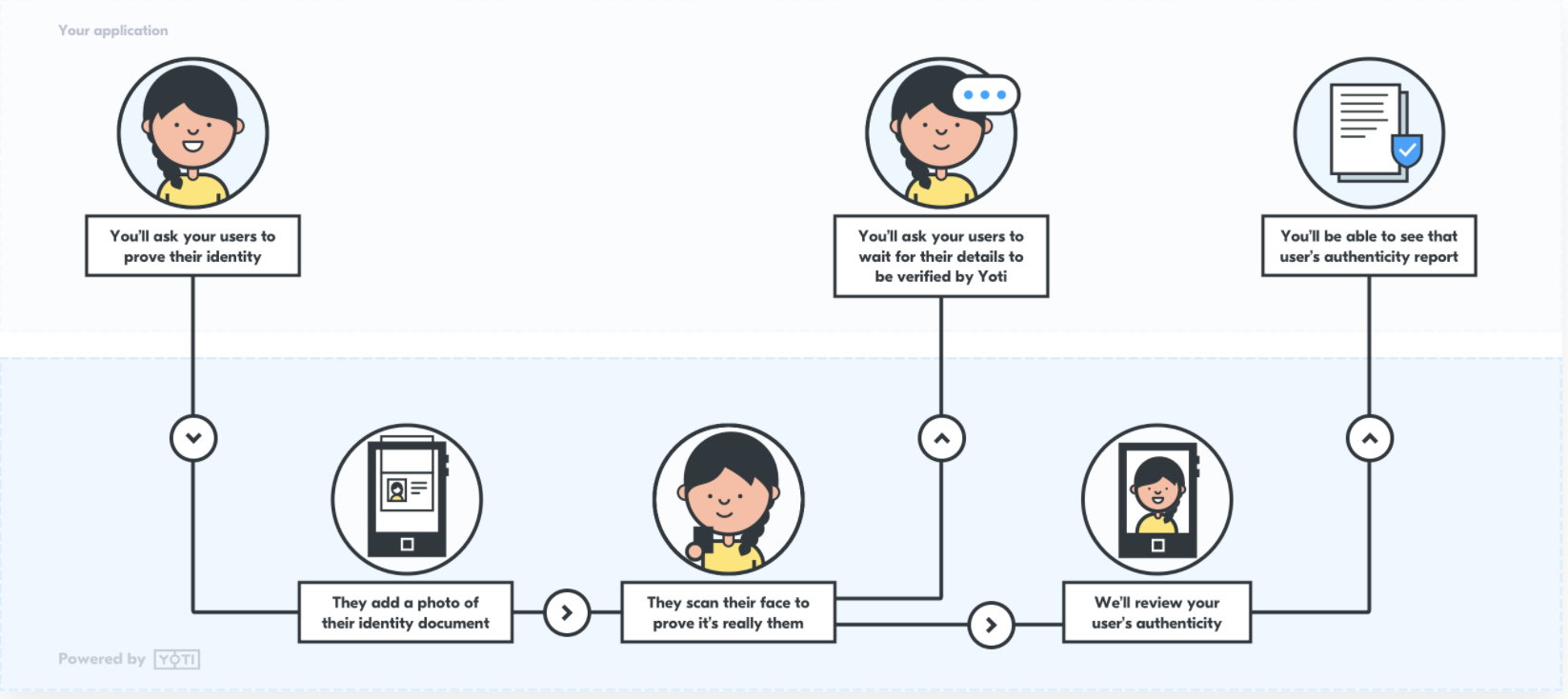
Identity verification user flow
It is up to you how you initiate the service, whether that's via a button or directly.
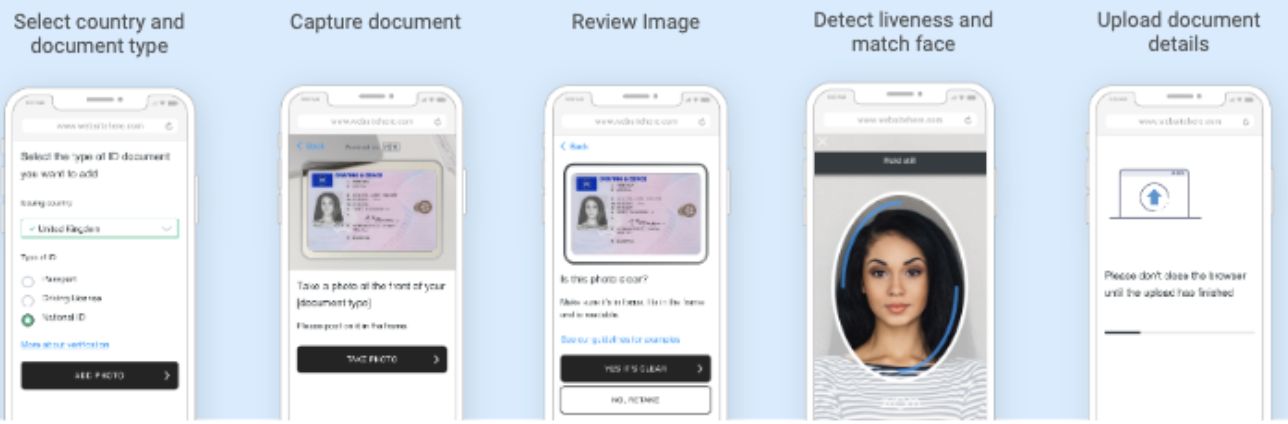
Identity verification user flow
- The user is asked to select the country and type of ID document they are submitting.
- The image of the ID document is captured using the user’s device.
- The user is asked to confirm that the image captured is clear.
- The user performs a liveness test to prove they are a real person. This is the FaceTec ZoOm product where a user is asked to position their face in front of their phone camera, so it fits within the oval on the screen, and then move their face toward the screen following the instructions presented to them. FaceTec’s system is certified to Level 2 by a NIST certified testing company for liveness and is also very effective at detecting mask attacks.
Passing a ‘liveness test’ in this way gives us a high confidence that the user attempting to create a Yoti account is a real person (not an automated ‘bot’) and that we have captured an image of their actual facial appearance on that date (rather than them having supplied a pre-existing photograph of themselves or a third party).
Supported browsers
| Device (Web SDK) | Browser | Version |
|---|---|---|
| Android | Chrome | Last 3 versions |
| iOS | Safari | Last 3 versions |
| Desktop | Chrome | Last 4 versions |
| Safari | Last 4 versions | |
| Edge | Last 2 versions |
Supported OS
| Device (Native SDK) | OS Version |
|---|---|
| Android | Android 5.0+ |
| iOS | iOS 13.0+ |
Using Yoti responsibly
We pride ourselves on how we handle our users' data. We use tech for good and enable users to securely prove their identity, always being transparent about what happens to their details. We ask that you follow these principles.

Use Yoti responsibly
- Be transparent about why you're collecting this data and only use the data for those reasons.
- Only collect the information you actually need. Data minimisation is one of the main benefits of Yoti, allowing people only to share what’s really necessary for a particular purpose.
- Make sure the data you collect is stored securely. Data security is at the heart of what we do and we think it should be important to every organisation.