In the previous section we saw how to create a session request, which returns:
- Session ID
We then use these to construct a URL which loads the Yoti Client. The URL can be used in the following ways:
- As a link on your webpage
- As a link shared securely with a user
- Within an iFrame on your webpage
https://age.yoti.com?sessionId=<sessionId>&sdkId=<sdkId>| URL Parameter | Description |
|---|---|
| sessionId | The session ID from the Yoti session create response. |
| sdkId | This is your SDK ID provided to you by Yoti. |
Once the Yoti Client has launched, it will take the user through the age verification flow. The user will be redirected to the specified callback URL on completion of one of the age verification methods.
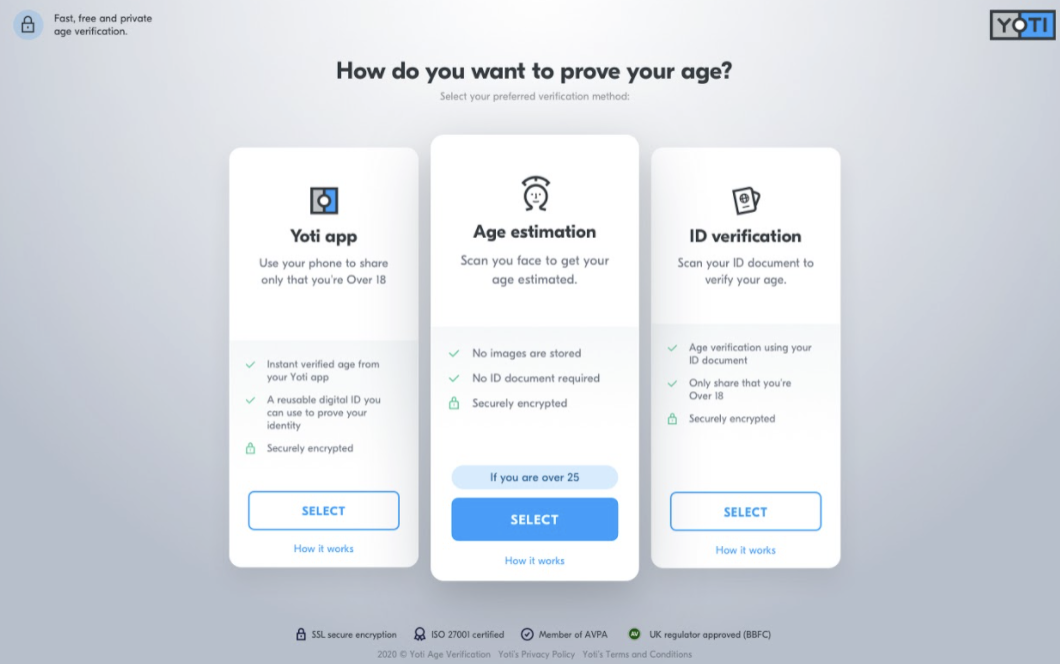
user view
Iframe Implementation
The example below demonstrates the use of an iframe:
<iframe src="https://age.yoti.com?sessionId=<sessionId>&sdkId=<sdkId>" width="800" height="700" allow="camera" allow="publickey-credentials-get; publickey-credentials-create;" rel="noreferrer"></iframe>Please note: allow="camera" is required when the age estimation or document scan methods are used.
iOS WebView Implementation
The example below demonstrates the use of a webview in mobile development:
<View style={{ flex: 1 }}> <WebView source={{ uri: "https://age.yoti.com?sessionId=<sessionId>&sdkId=<sdkId>" }} style={{ flex: 1 }} allowsInlineMediaPlayback={true} mediaPlaybackRequiresUserAction={false} /> </View>Please note configuration for Inline Media Playback is required to allow the phone camera being opened inside the webview instead of in a fullscreen mode.