This integration is in BETA. Please help us improve by providing feedback.
Welcome to the documentation for integrating Yoti Age verification (AV) with WordPress.
Following are the integration steps:
- Download the plugin
- Install the plugin
- Add your keys and configure the plugin options
- Enable Age verification for relevant posts/pages
Download the plugin
Download the plugin installation file from this link.
Install the plugin
Head to your WordPress admin panel.
- Open Plugins page from the left menu
- Then, click the ‘Add New Plugin’ button
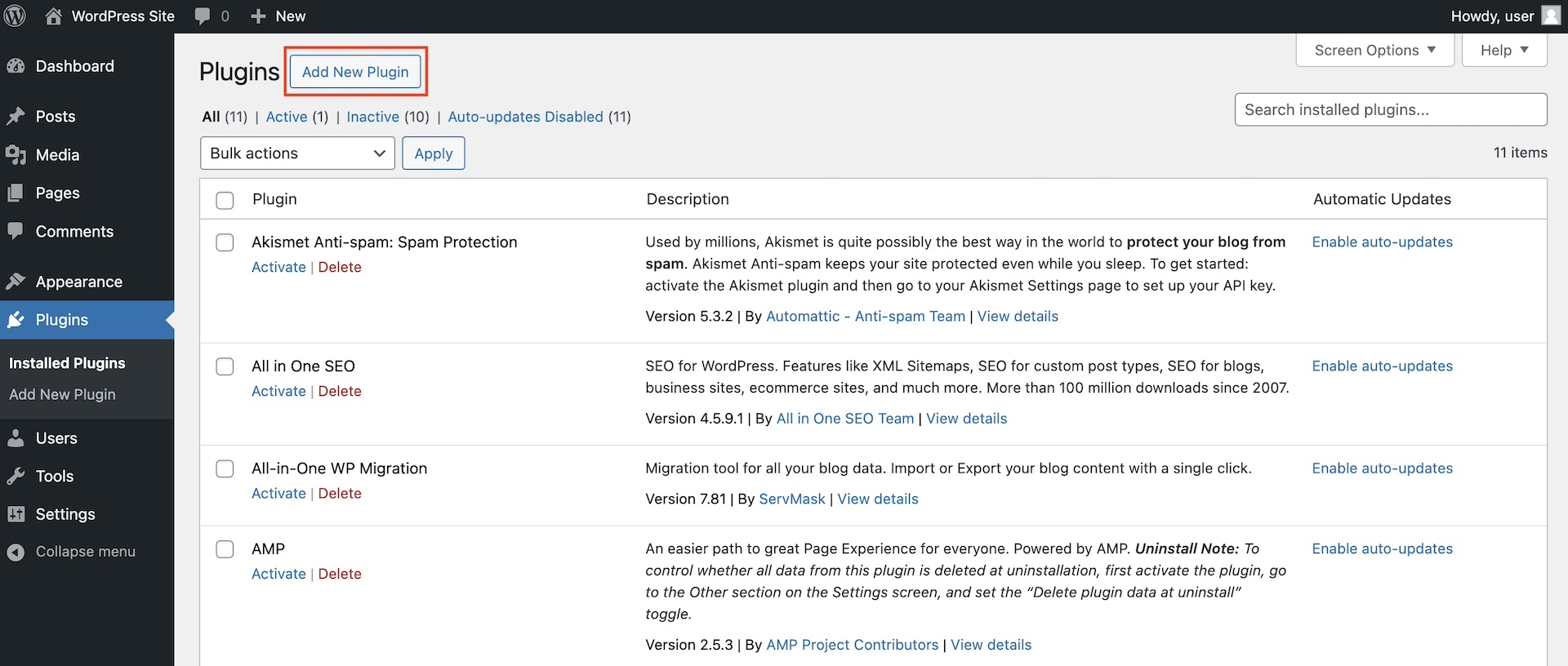
Settings > Plugins > Add New Plugin
- After, click the ‘Upload Plugin’ button
- Click the ‘Choose file’ button and select the plugin zip file
- Then click the ‘Install Now’ button
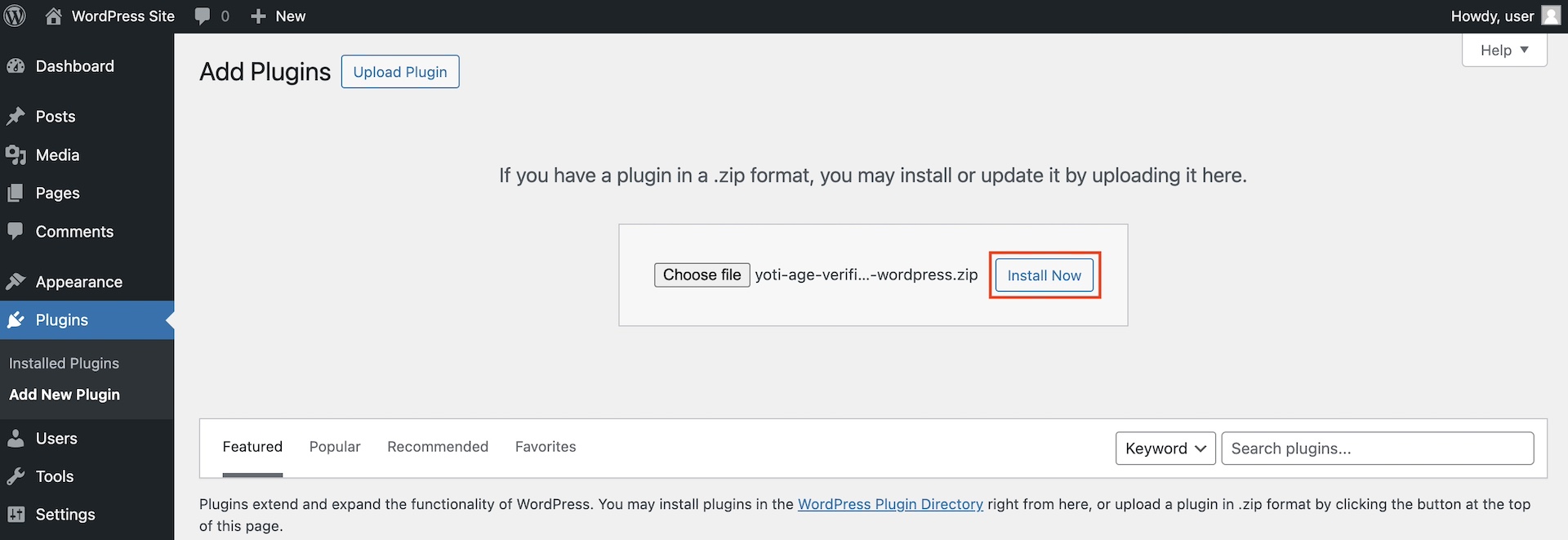
Settings > Plugins > Add New Plugin > Upload Plugin > Install Now
- Finally, click on ‘Activate’ link below the installed plugin name
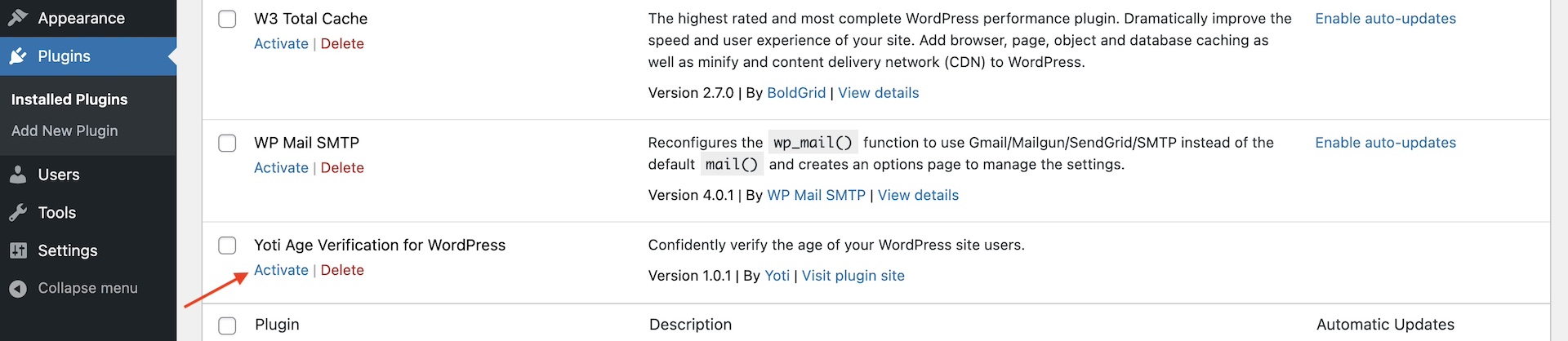
Settings > Plugins > Activate
Add keys and configure the plugin
You will need to have completed Onboarding and generated API keys.
- Open the plugin settings page by going to 'Settings -> Yoti Age Verification' from the left menu
- Add the SDK ID and API Key
- Set the default age threshold and enable verification methods
- Configure the Notifications webhook

Settings > Yoti Age Verification
- Optionally, customise the plugin inline elements
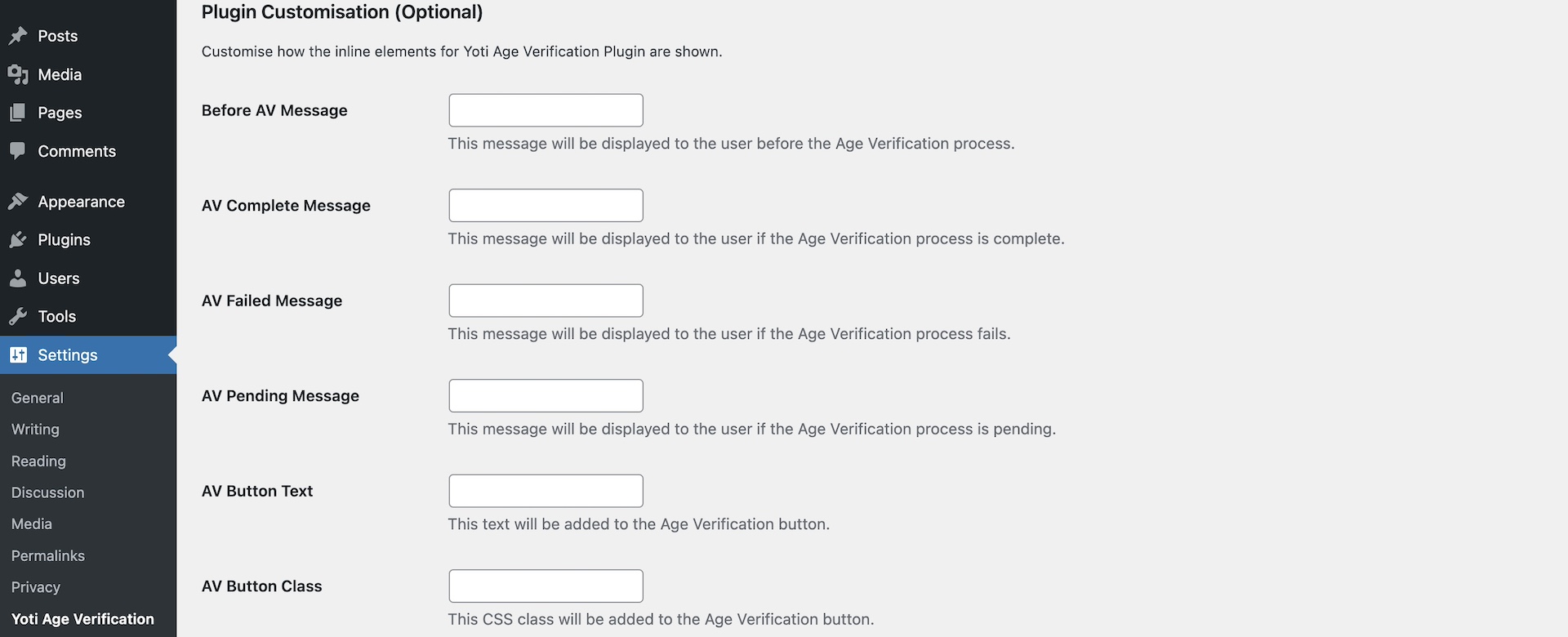
Settings > Yoti Age Verification
- Set the AV retention period for logged-in and non logged-in users
- Then, click the 'Save Changes' button
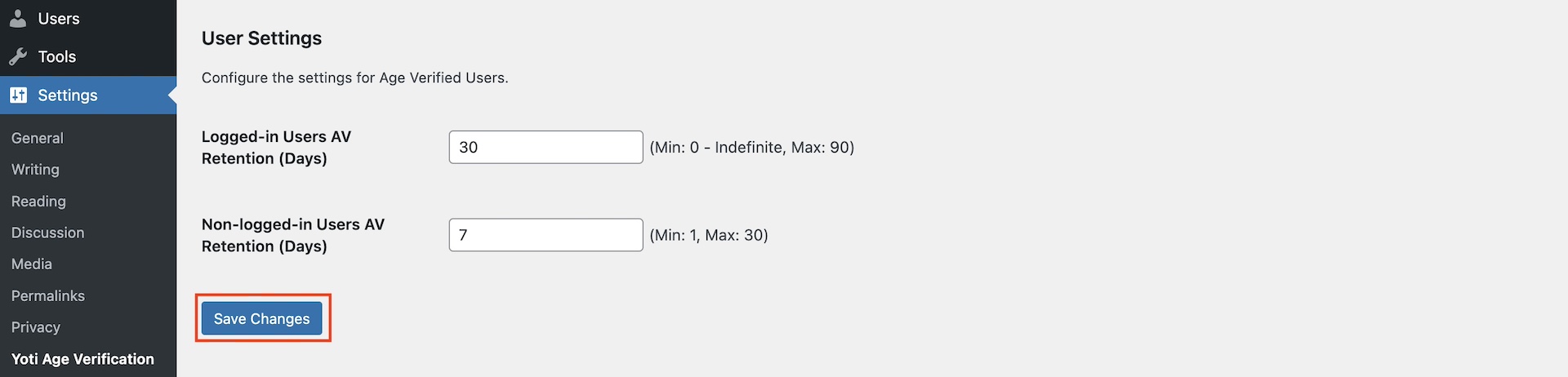
Settings > Yoti Age Verification
Congratulations - the setup is complete.
Enable age verification for content
Now that the plugin is installed head to your posts or pages by going to 'Posts -> All Posts' or 'Pages -> All Pages'
- For each relevant post/page, set the Age threshold and enable/disable Age verification. Make sure to click the individual 'Save' buttons after changing the configuration.
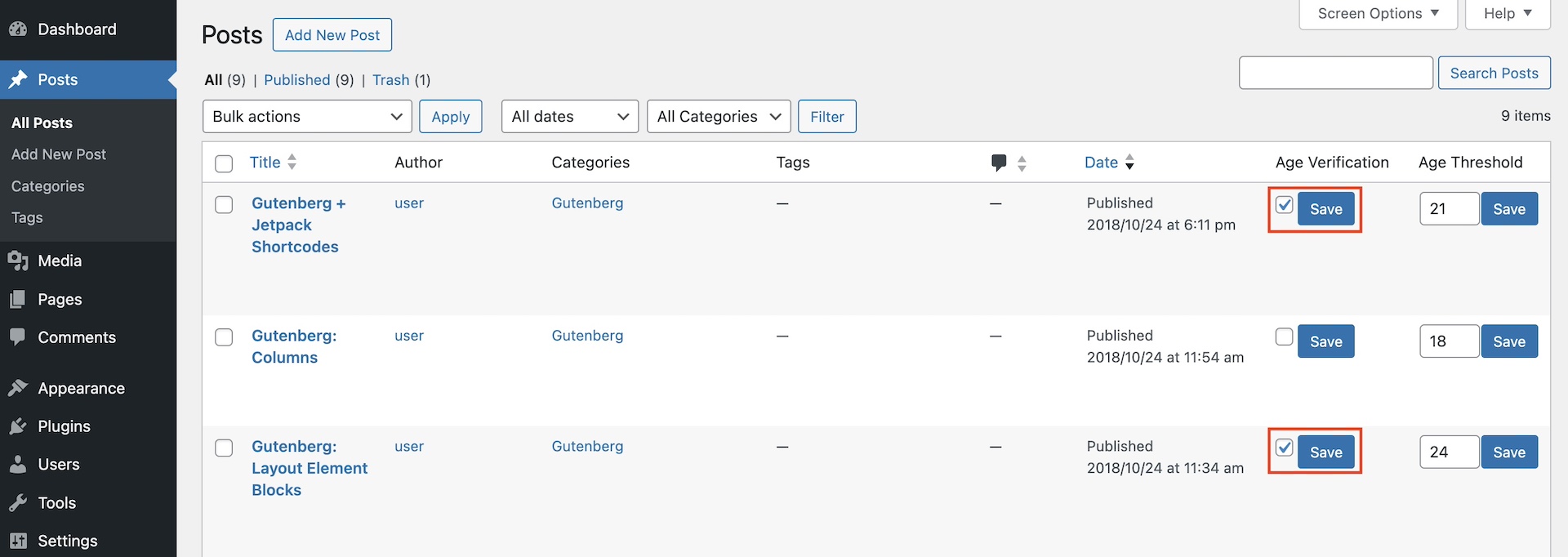
Posts -> All Posts
- It's also possible to use 'Bulk actions' dropdown to set Age threshold and enable/disable Age verification for multiple posts/pages simultaneously. Click 'Apply' after selecting the relevant items and desired action.
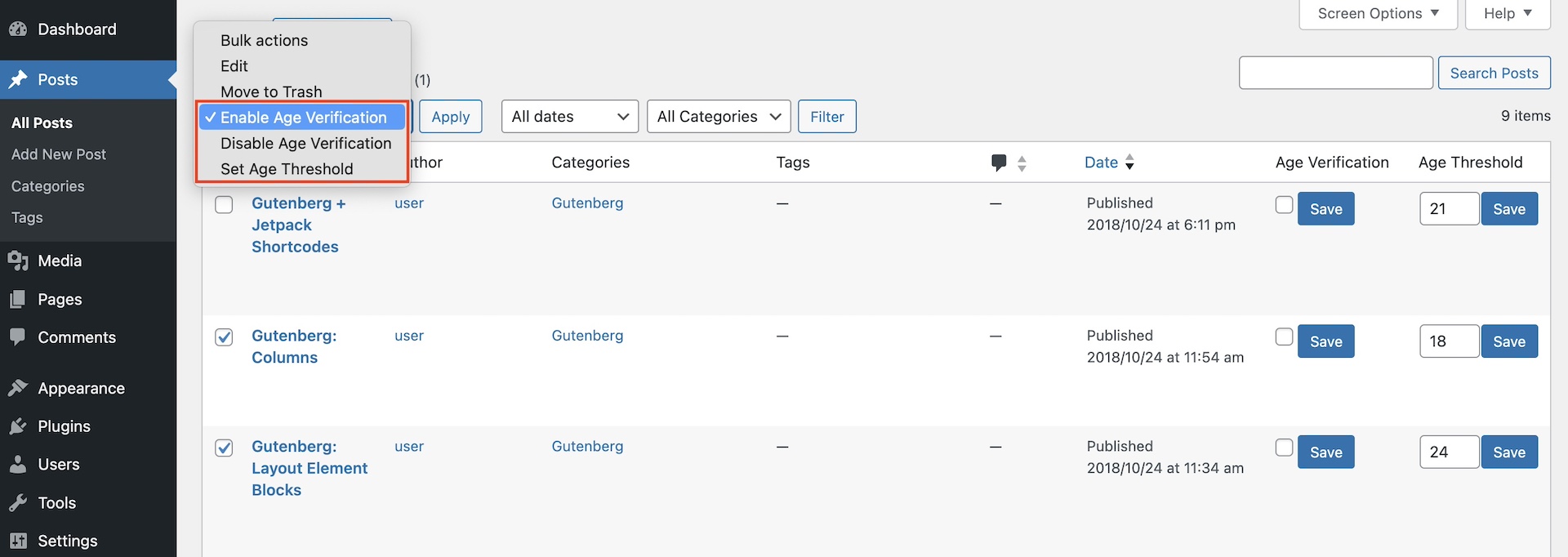
Posts -> All Posts
End-user flow
The age verification flow will automatically be triggered for restricted content.
- Whenever a user reaches an Age-restricted post or page, they will be asked to prove their age.
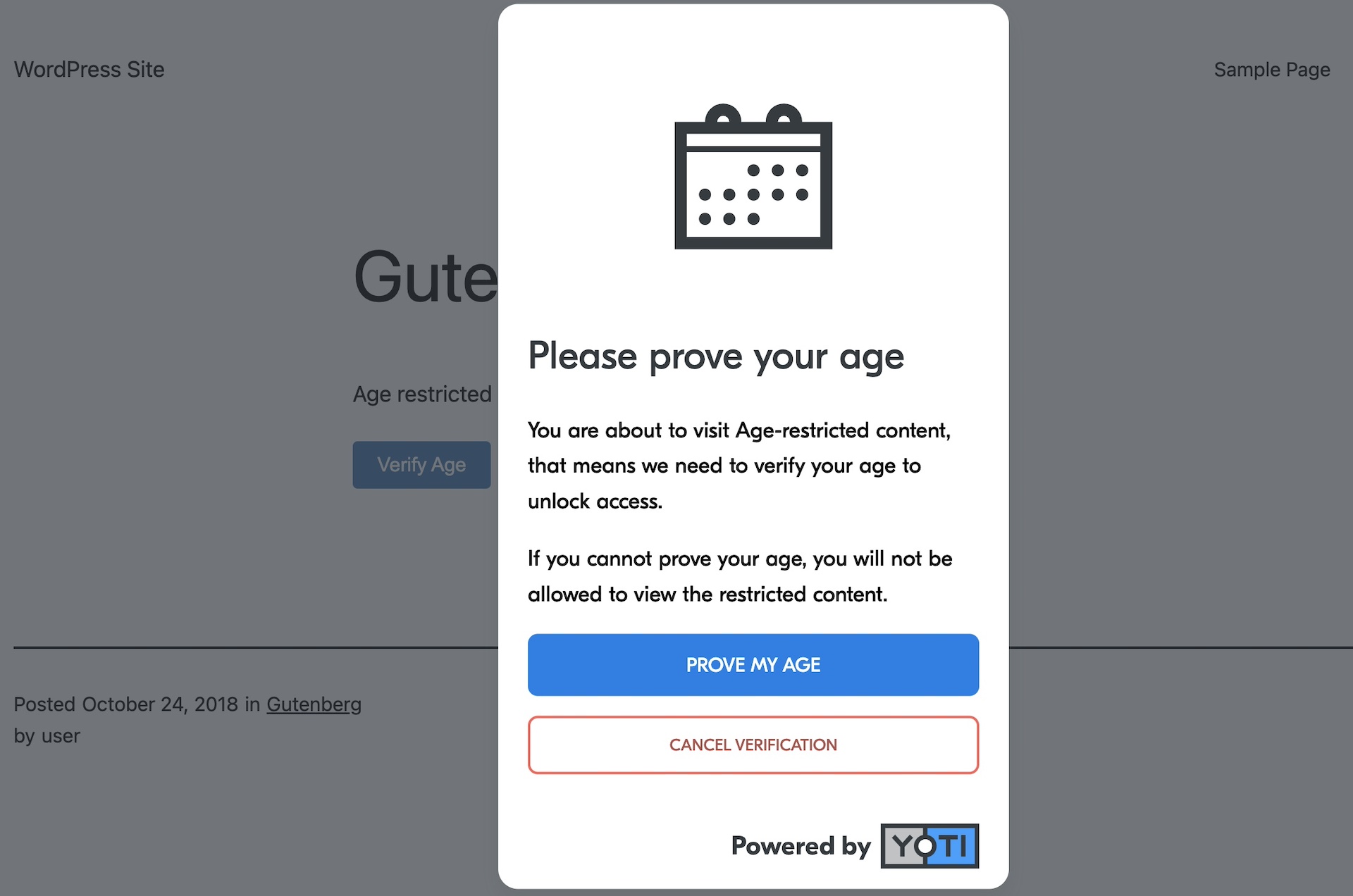
Age-restricted Post
- They will be able to confirm their age using any of the allowed methods.
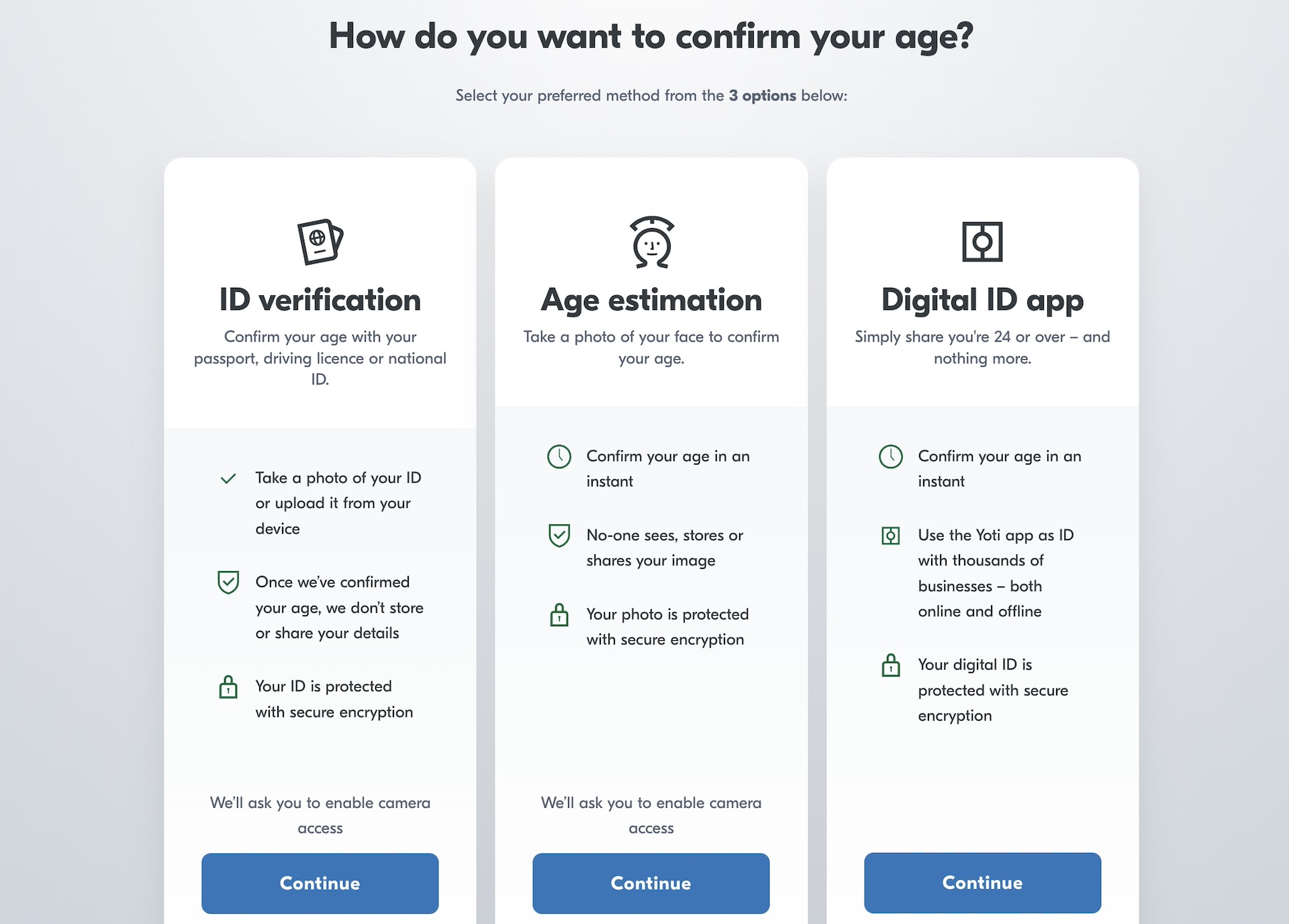
Yoti Age Verification
- The user will get a confirmation once their age is confirmed, and a button will be shown to go back to the website.
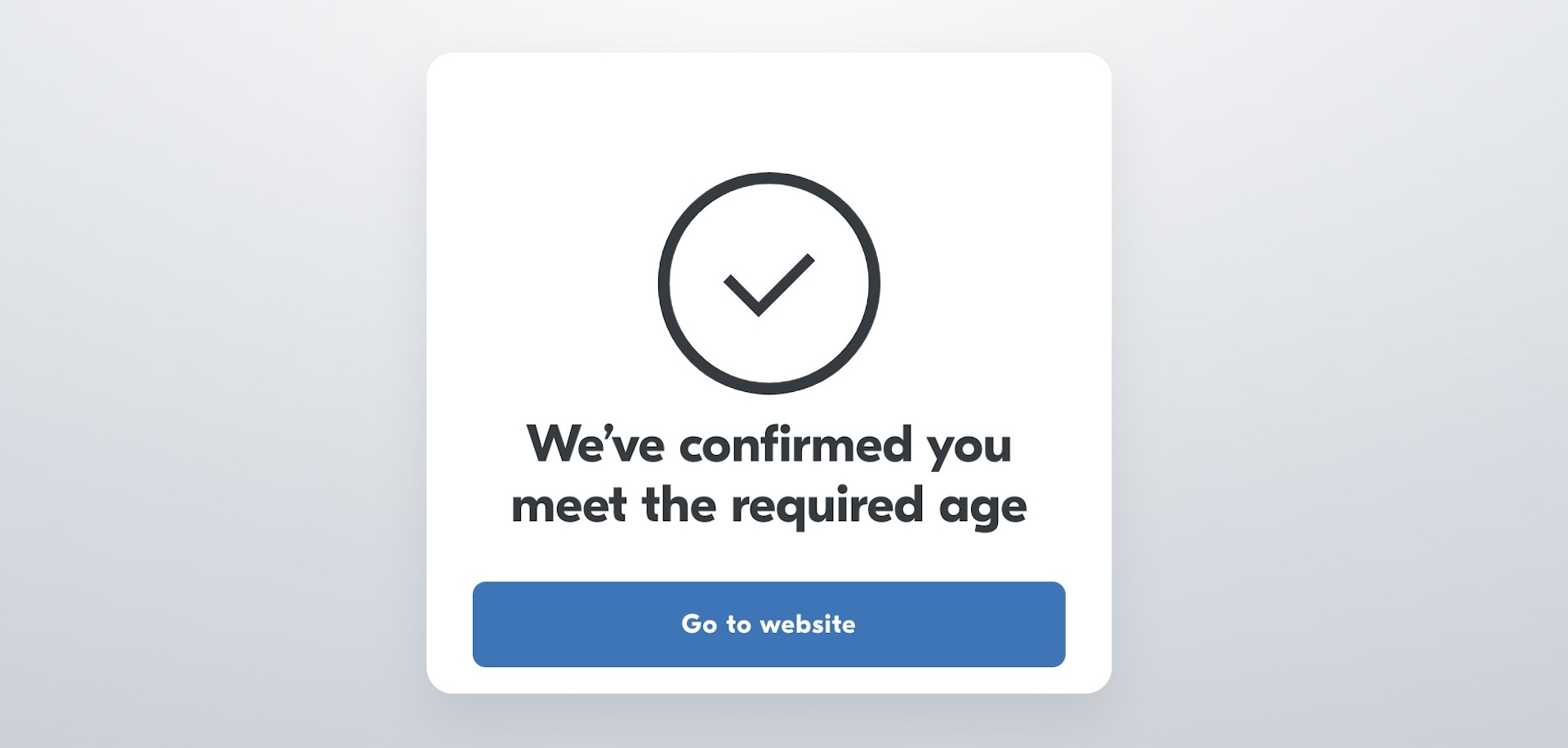
Age confirmed
- They will then be redirected to the WordPress site and a thank-you message will be shown.
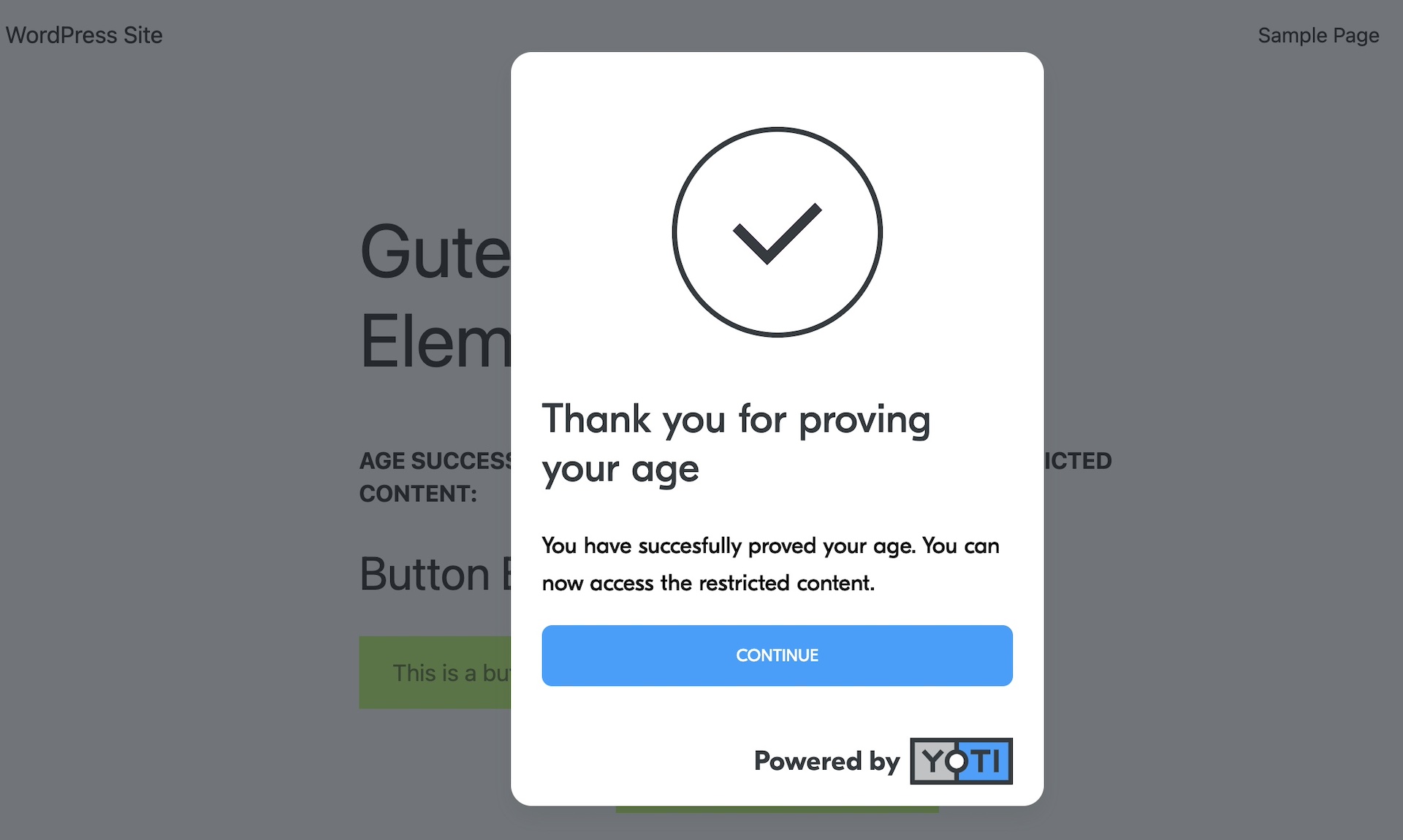
Age Verification Thank-you
Review the results
Head to your WordPress admin page.
- Open the Users page by going to 'Users -> All Users'
- The 'Age Verification Status' for each user will be shown along with the verification details
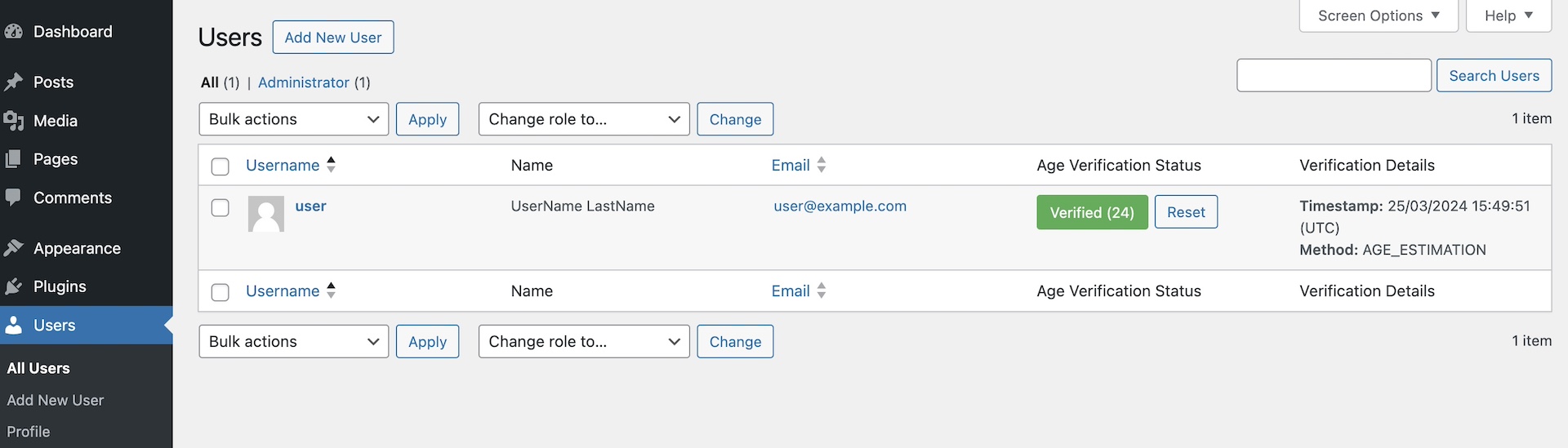
Users page