Before you start
You will need to have added a document to the portal.
You can add a tag to your template document using our auto tagging feature by inserting an anchor into your document. An anchor is made of:
- A Role
- Recipient number
- Tag Type
- Required/Optional
| Anchor Type | Example | Description |
|---|---|---|
| Role | Signer (S) | Role of the recipient |
| Recipient number | x(1 to 30) | Number of recipients. This must be a number from 1 to 30. |
| Tag Type | Signature (S) | Type of field. See above for more details. |
| Required / Optional | Required (R) or Optional (O) | If you require the recipient to complete this transaction in order to sign the document. |
| Header tag | |AT| | Place this on the first page of your document to signify that the document contains auto tags. |
A list of the roles the Yoti Sign API offers:
| Roles | Tags |
|---|---|
| Signer | S |
| Tenant | T |
| Landlord | L |
| Agent | A |
| Guarantor | G |
| Contractor | C |
A list of the tag types the Yoti Sign API offers:
| Tag Types | Tag | Example |
|---|---|---|
| Signature | S | |S1SR| |
| Text Field | T | |S1TR| |
| Check Box | CB | |S1CBR| |
| Date Signed | DS | |S1DSR| |
| Radio Group | RG[X]* | |S1RG1R| |
| Attachment | A | |S1AR| |
| Initials | IN | |S1INR| |
A list of the metadata tags the Yoti Sign API offers:
| MetaTag Type | MetaTag | Example |
|---|---|---|
| Name | nm | |S1TR{"nm":"my name value"}| |
| Prefill | ph | |S1TR{"ph":"my placeholder value"}| |
| Placeholder | pf | |S1TR{"pf":"my prefill value"}| |
Note the metadata tag types can only be used for the Text field(TR) tag type.
Auto-tagging allows you to dynamically tag a document by including special anchor tags inside the document itself.
- Click Options and Auto-tagging.
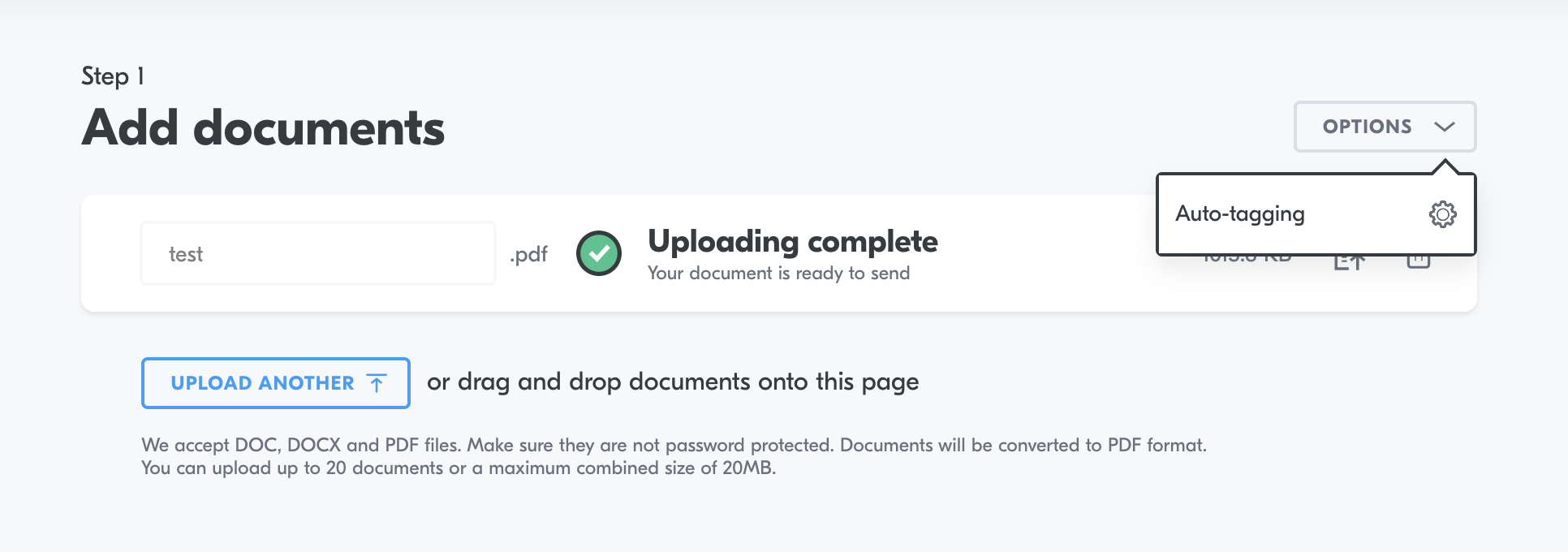
Options > Auto-tagging
- Press apply.
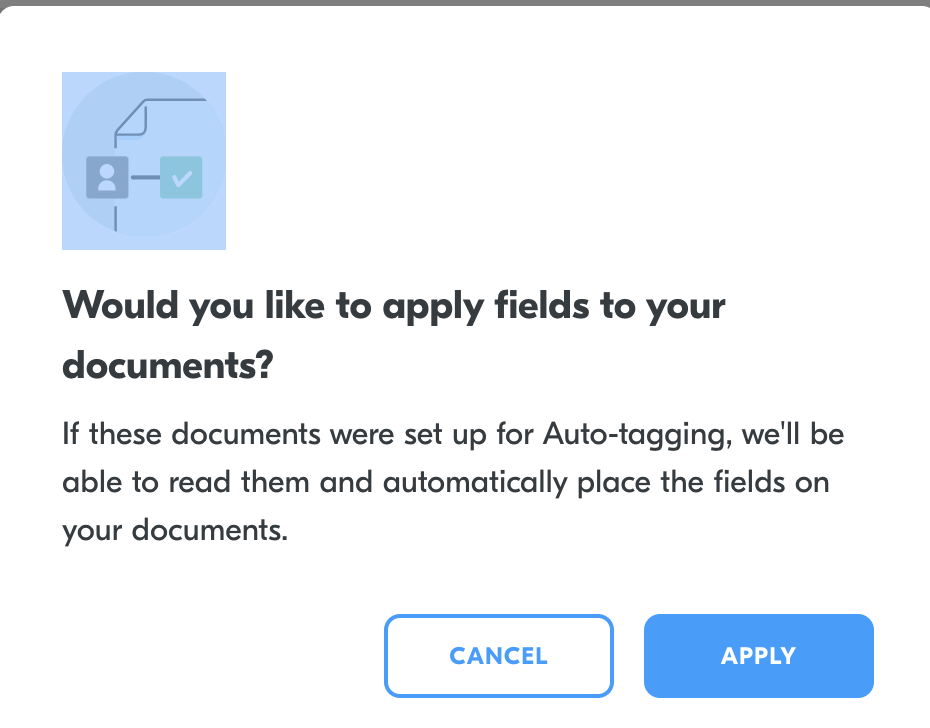
Options > Auto-tagging > Apply fields
- Now you can press NEXT and continue with the document set up.
Was this page helpful?