This integration is in BETA. Please help us improve by providing feedback.
Welcome to the documentation for integrating Yoti Age verification (AV) with WooCommerce.
Following are the integration steps:
- Download the plugin
- Install the plugin
- Add your keys and configure the plugin options
- Enable Age verification for relevant products
Download the plugin
Download the plugin installation file from this link.
Install the plugin
Head to your WooCommerce set-up.
- Open Plugins page from the left menu
- Then, click the ‘Add New Plugin’ button
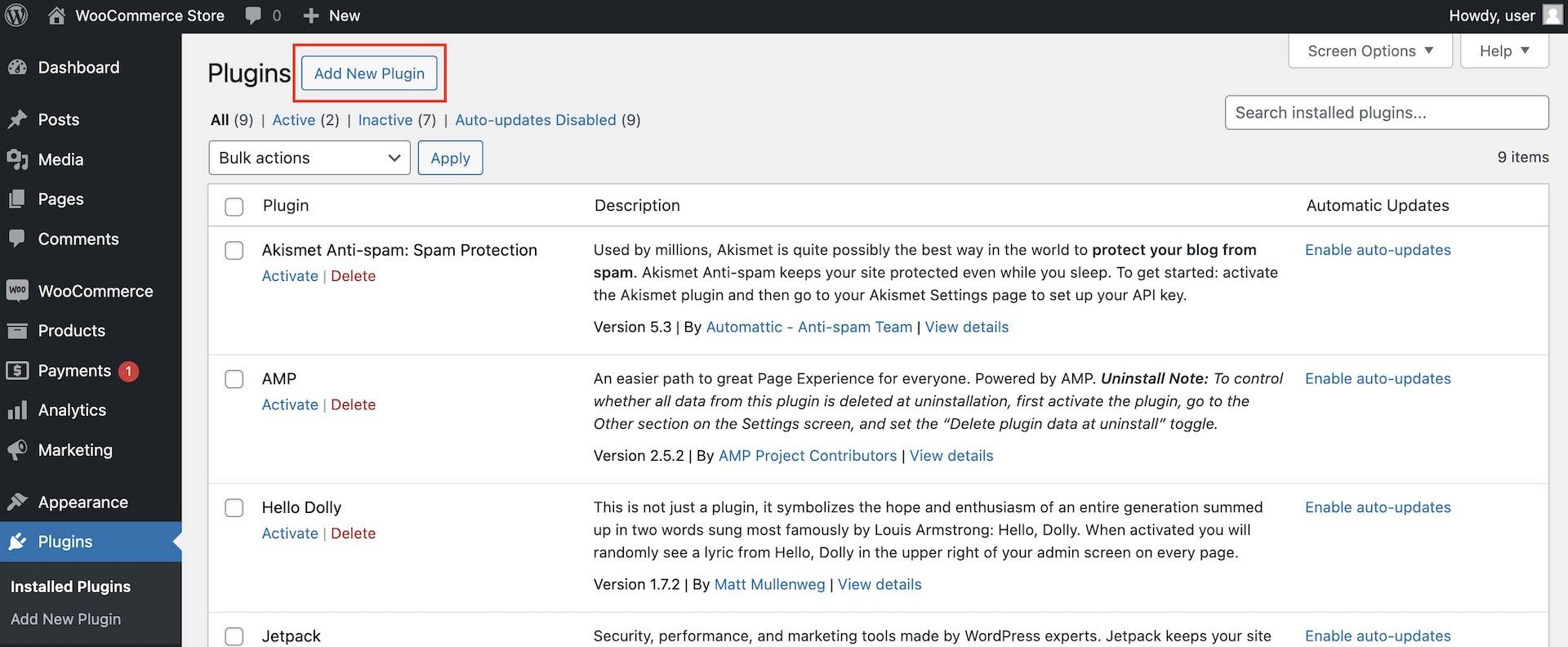
Settings > Plugins > Add New Plugin
- After, click the ‘Upload Plugin’ button
- Click the ‘Choose file’ button and select the plugin zip file
- Then click the ‘Install Now’ button
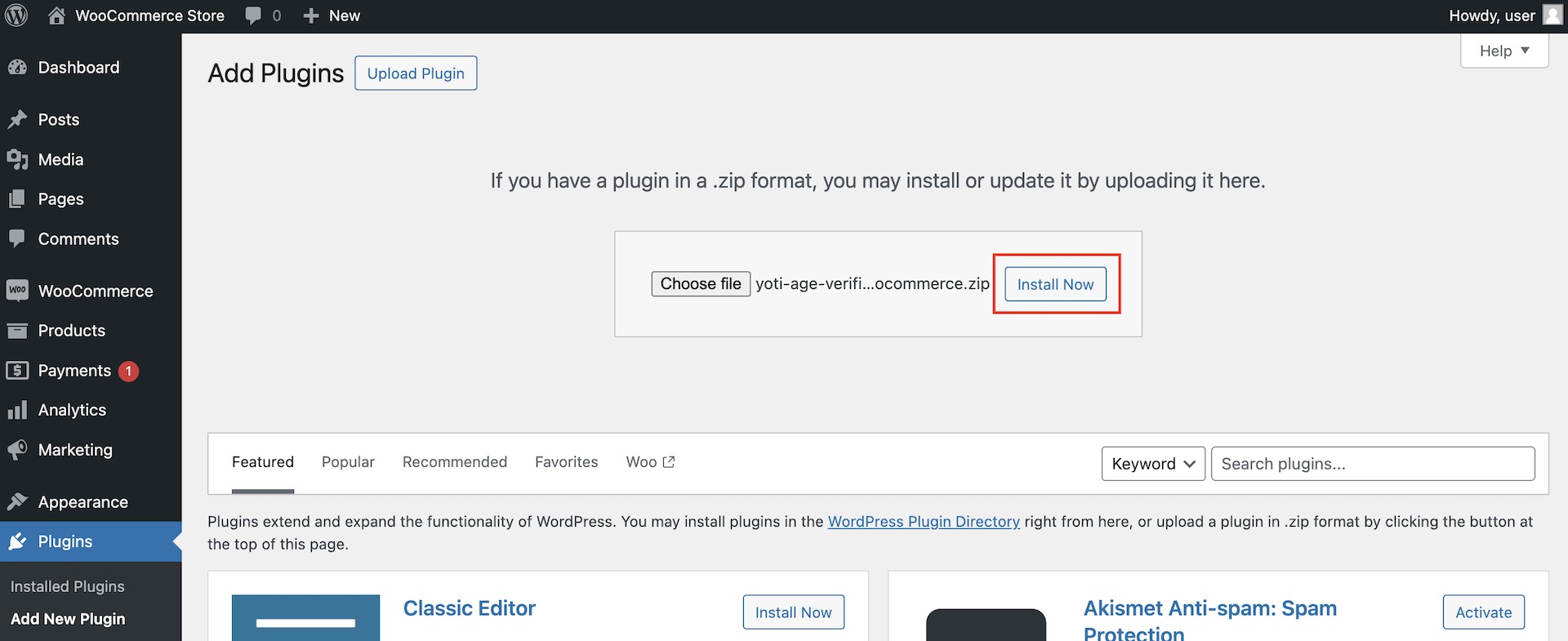
Settings > Plugins > Add New Plugin > Upload Plugin > Install Now
- Finally, click on ‘Activate’ link below the installed plugin name
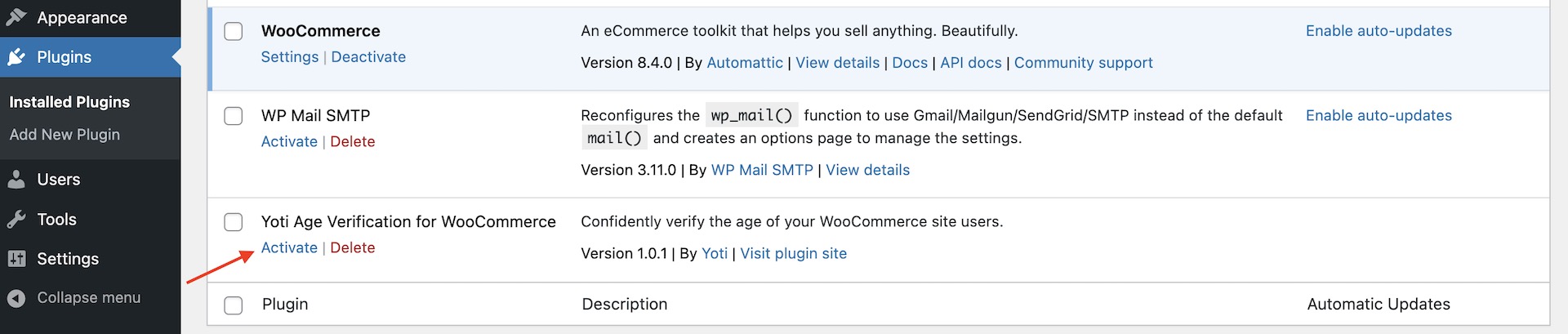
Settings > Plugins > Activate
Add keys and configure the plugin
You will need to have completed Onboarding and generated API keys.
- Open the plugin settings page by going to 'Settings -> Yoti Age Verification WooCommerce' from the left menu
- Add the SDK ID and API Key
- Set the default age threshold and enable verification methods
- Configure the AV trigger point, auto-redirection and webhook options
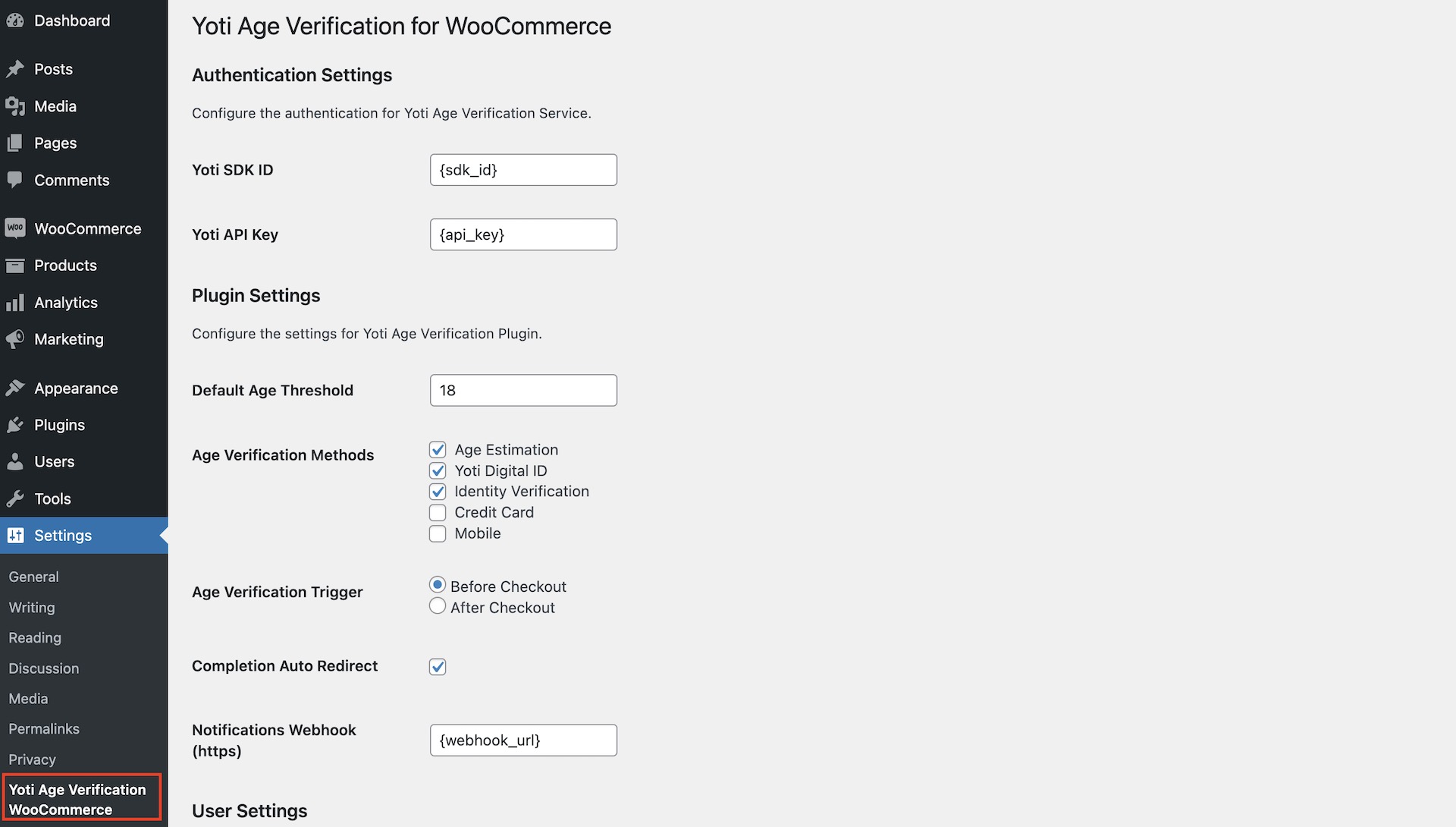
Settings > Yoti Age Verification WooCommerce
- Set the AV retention period for logged-in and non logged-in users
- Then, click the 'Save Changes' button
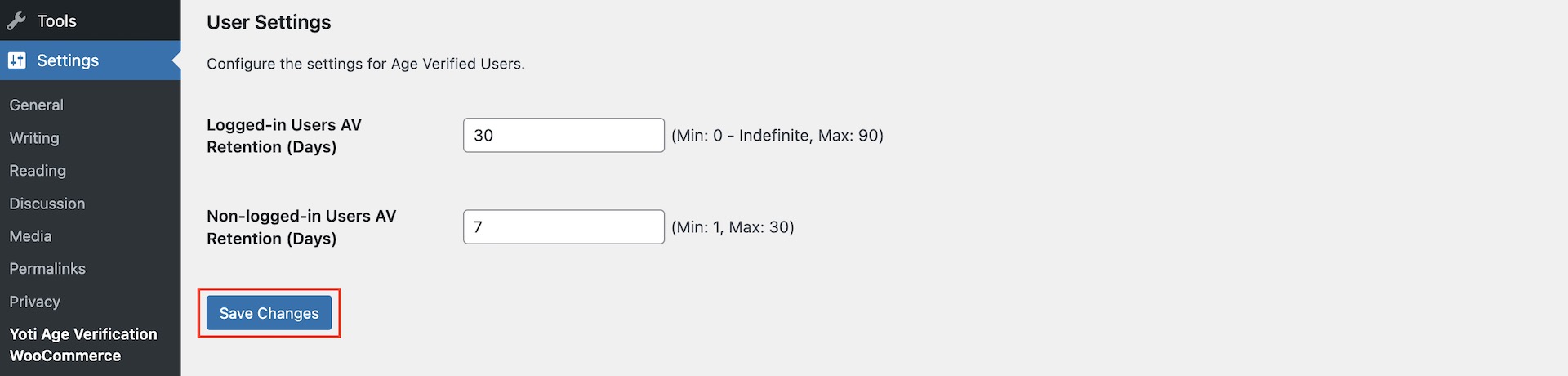
Settings > Yoti Age Verification WooCommerce
Congratulations - the setup is complete.
Enable age verification for products
Now that the plugin is installed head to your products by going to 'Products -> All Products'.
- For each relevant product, set the Age threshold and enable/disable Age verification. Make sure to click the individual 'Save' buttons after changing the product configuration.
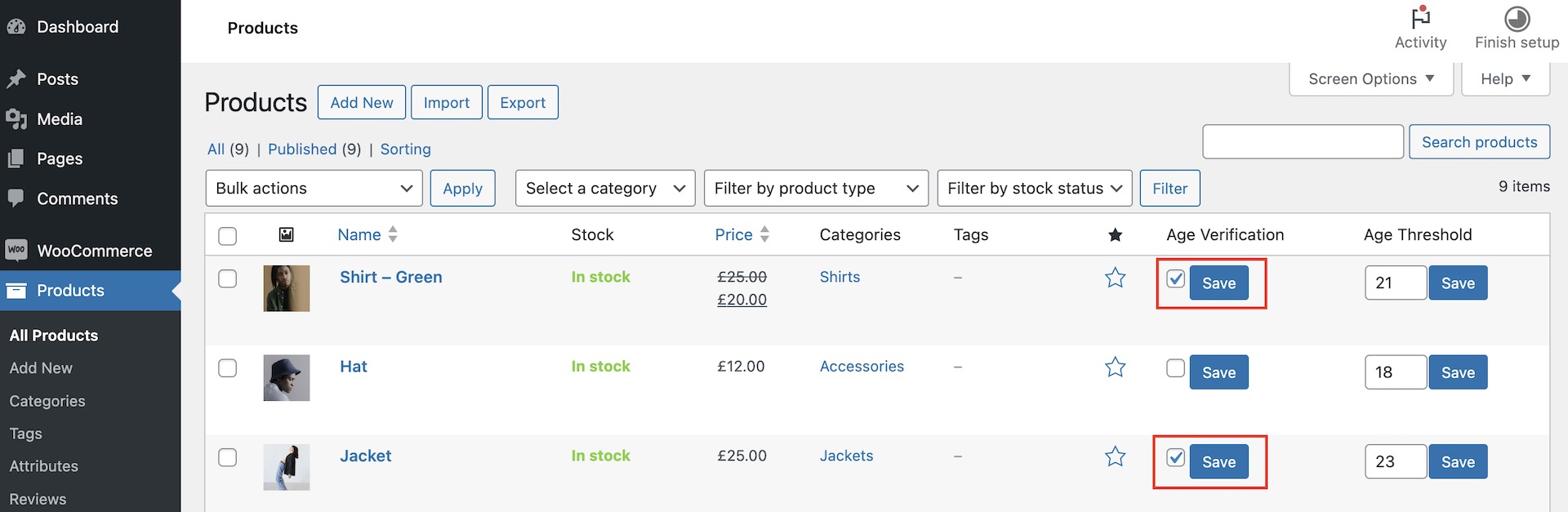
Products -> All Products
- It's also possible to use 'Bulk actions' dropdown to set Age threshold and enable/disable Age verification for multiple products simultaneously. Click 'Apply' after selecting the products and desired action.
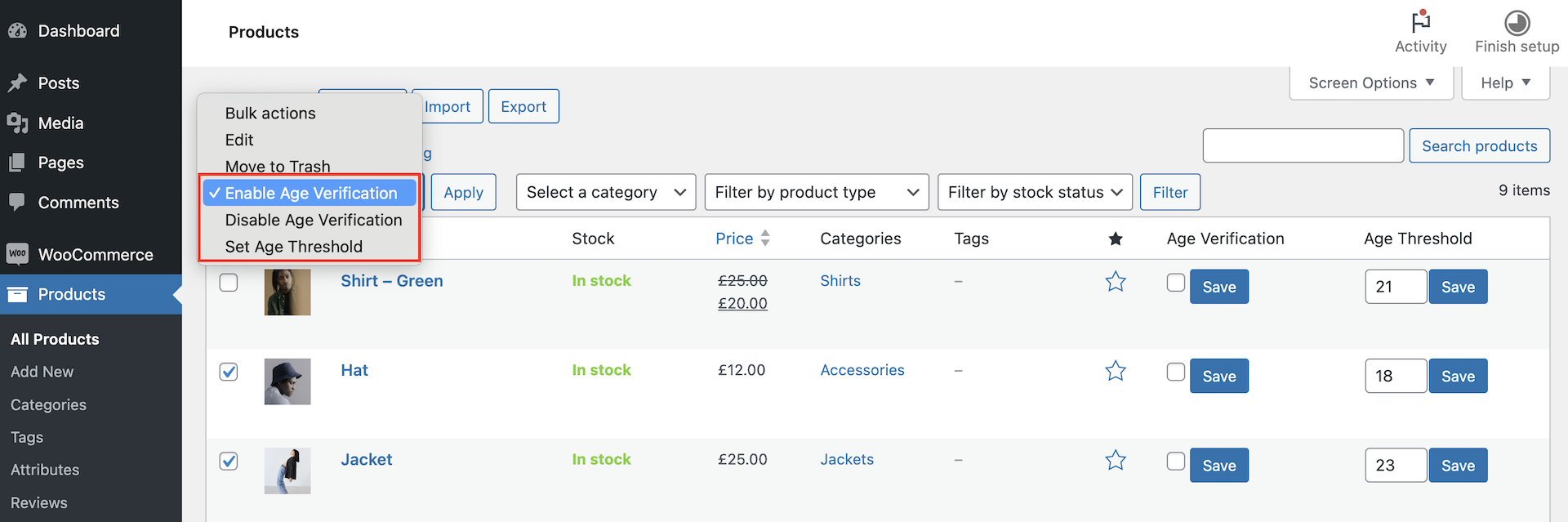
Products -> All Products
End-user flow
You will need to decide how you want your user flow to be. Please see below as an example:
- The user will choose which product they want to purchase.
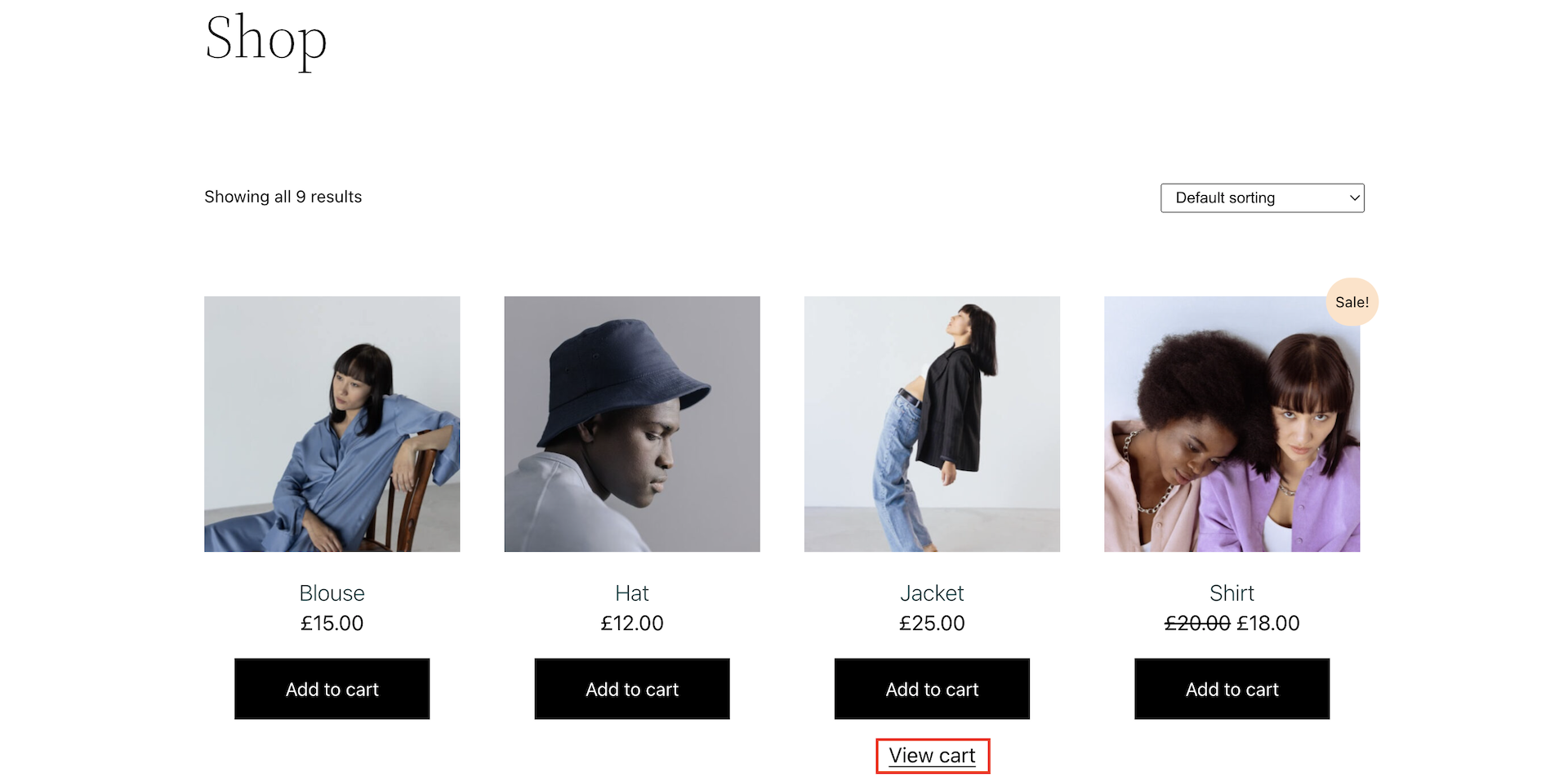
User shop
- The user will then go to the cart page. The products requiring age verification will show 'Age-restricted product' next to them.
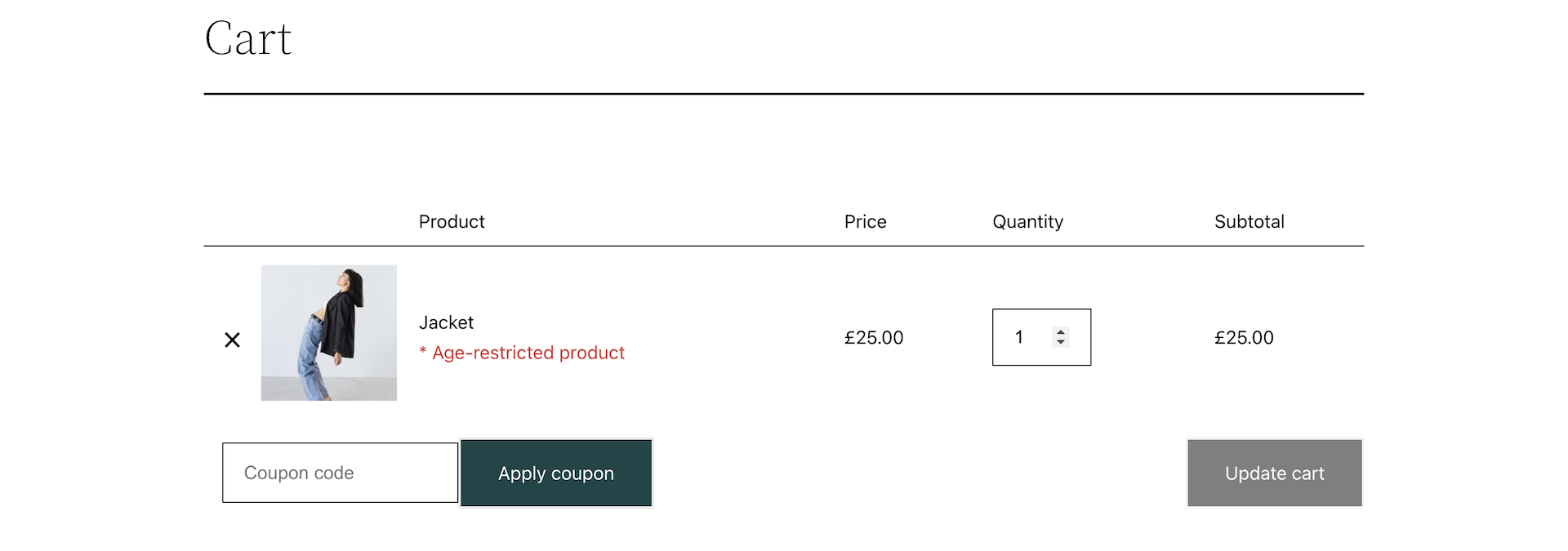
Checkout
- Then the user will proceed to the checkout page. Here, they will need to click the 'Verify Your Age' button
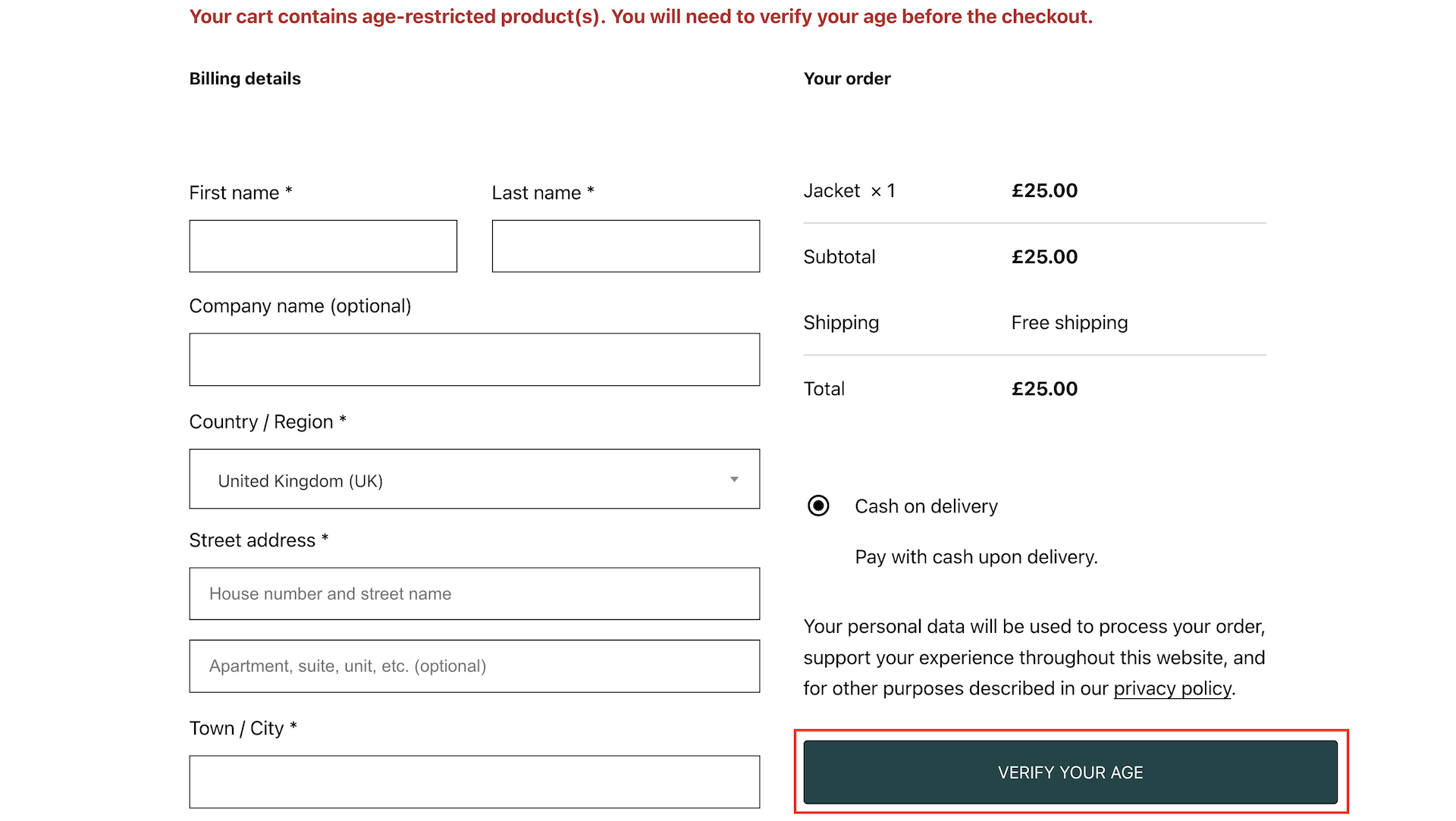
Personal details
- The user will then be prompted to perform Yoti Age verification by any of the allowed methods.
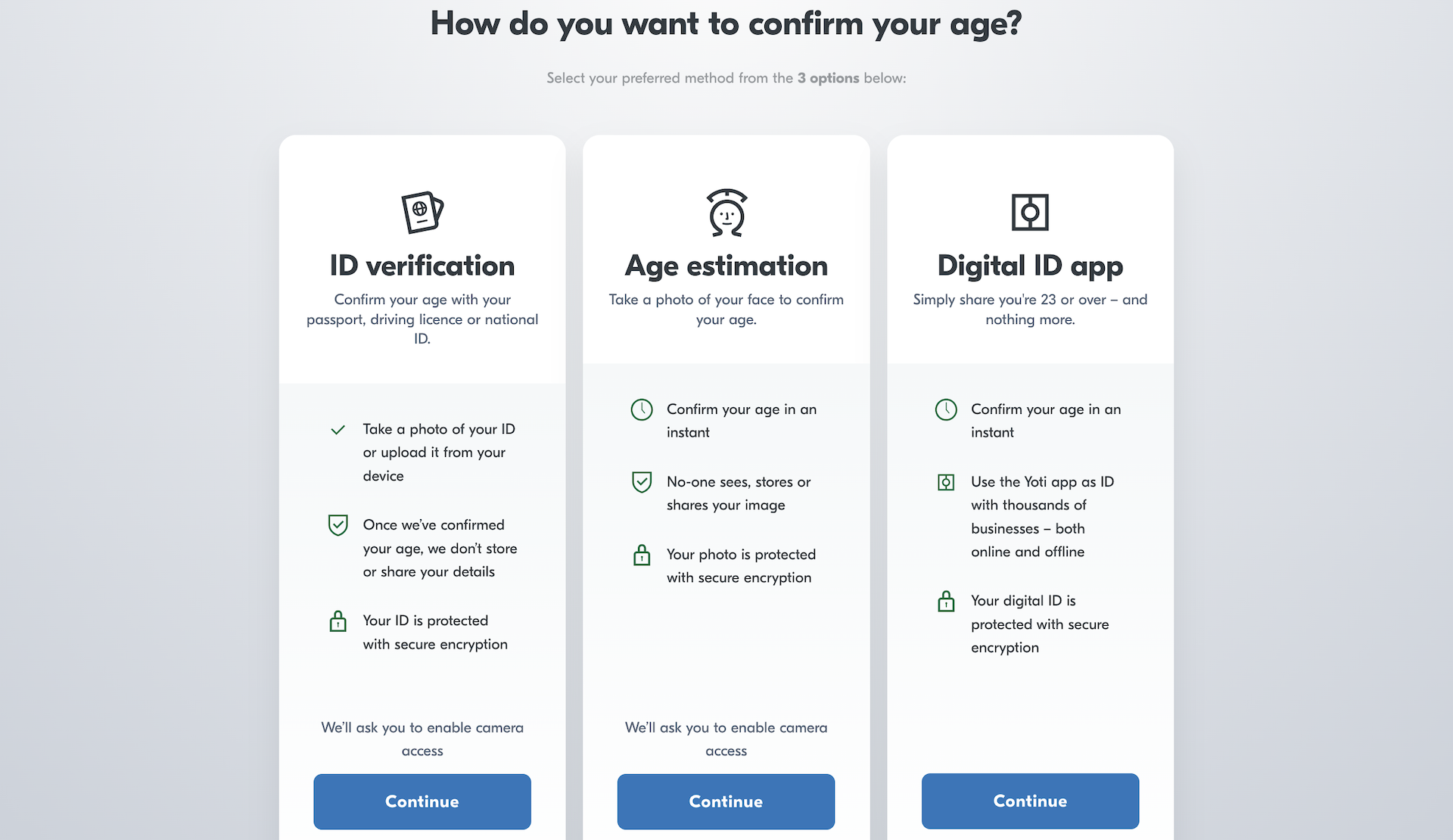
Yoti Age Verification
- Once the user has completed age verification, they will taken back to the checkout page which will show a confirmation message. They will then click the 'Place Order' button to confirm their order.
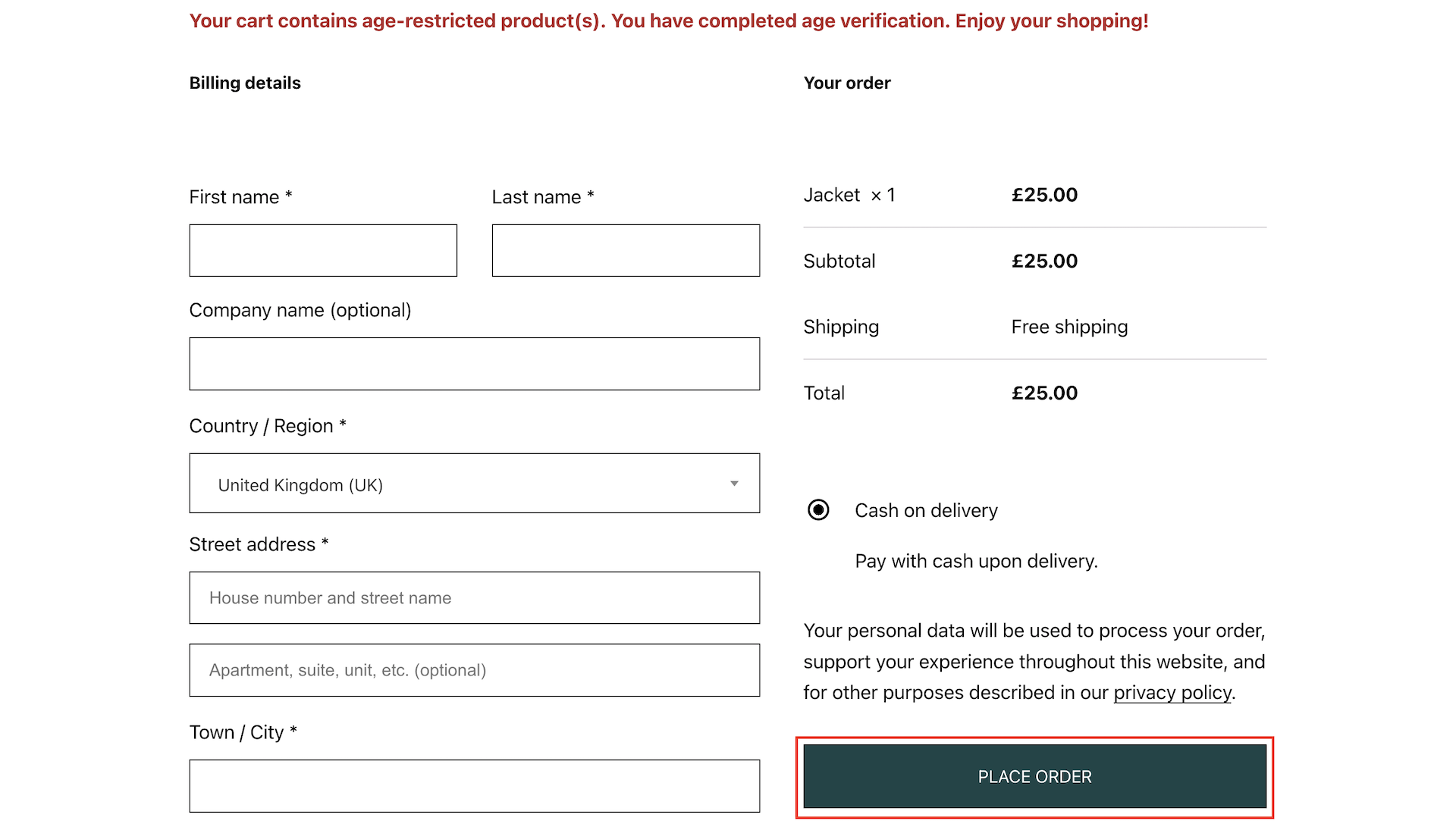
Age verified checkout
Review the results
Head to your WooCommerce admin page.
- Open the Orders page by going to 'WooCommerce -> Orders'
- See the 'Age Verification Status' for each order along with the verification details
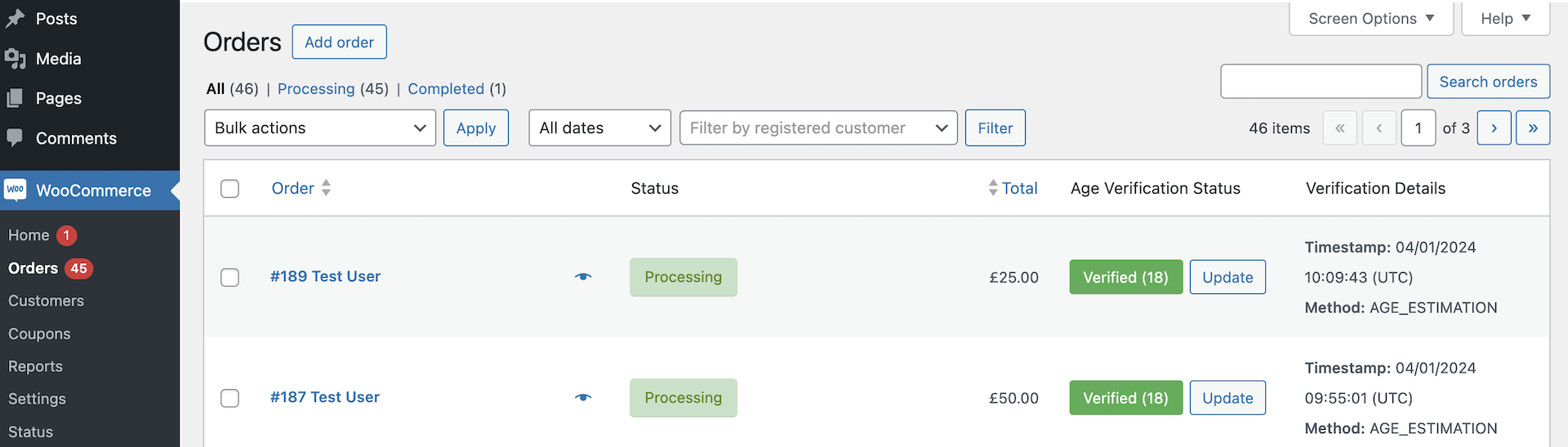
Orders page