Whenever details are shared through Yoti, each party involved immediately receives a record of the activity: who they shared with, what was shared, and the date and time the information was shared.
You will see the receipts of your applications in the receipts tab ordered by date. You will need to have your phone connected to Yoti Hub in order to view receipts.
No one at Yoti can ever see your receipts - they are encrypted and we have no access to the key needed to decrypt the receipts. Only you do.
Download receipts
To download the receipts there is an Export to CSV button - this will download all of the receipts in the selected time period. By default, we display receipts from the last month.
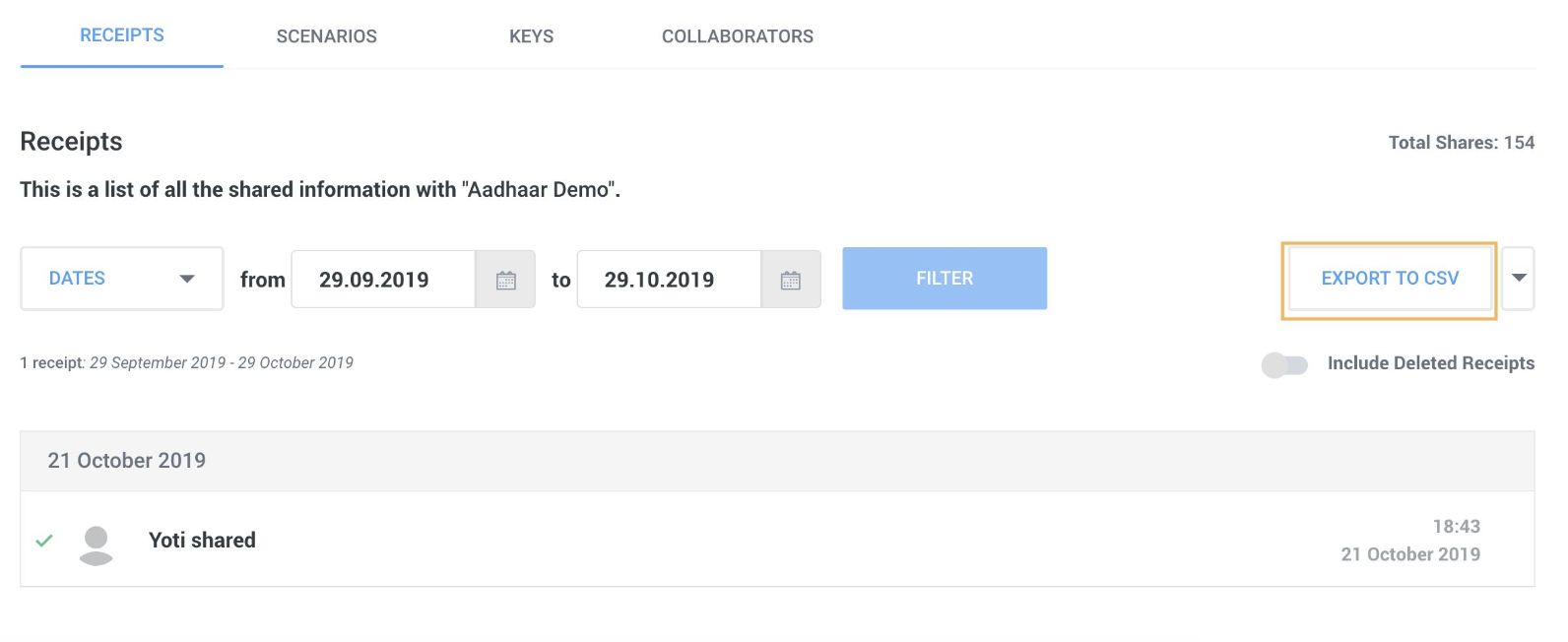
Applications > Receipts
Filter receipts
To filter receipts, you can use our date filter. This will display the receipts from this time period.
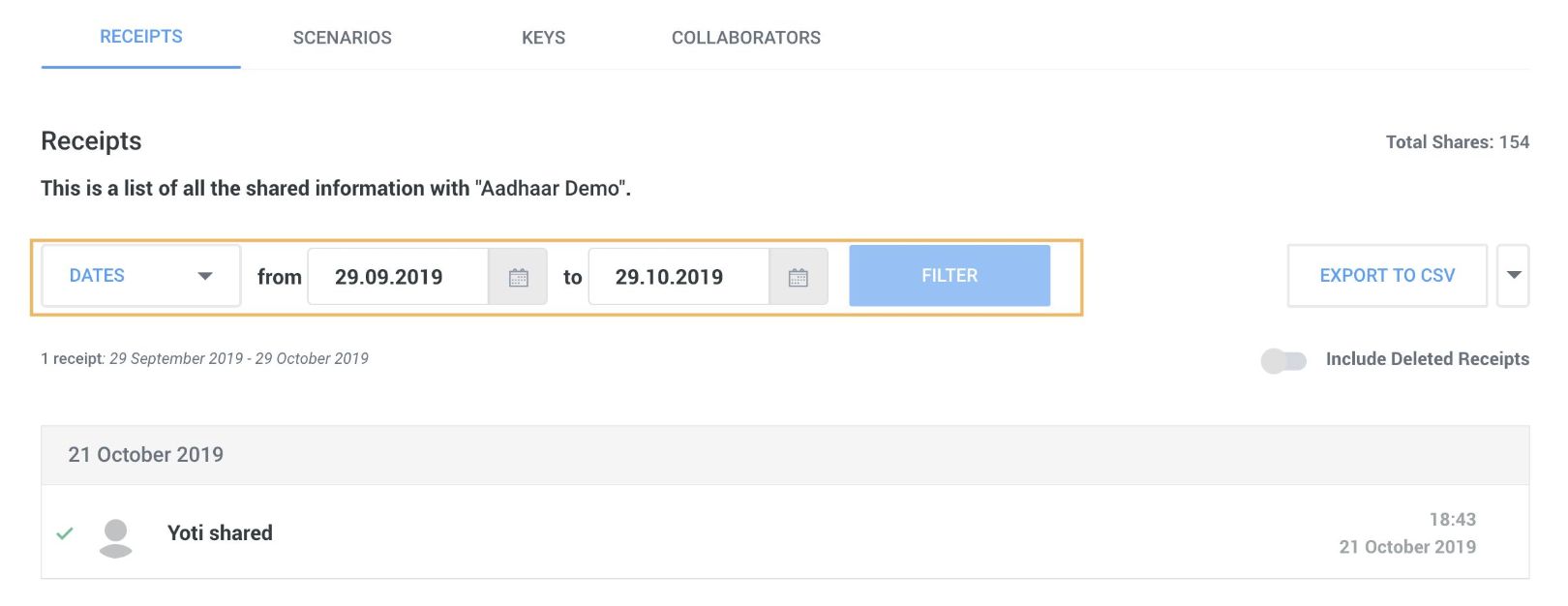
Applications > Receipts
Delete receipts
You can delete receipts for a certain time period or for a certain user.
To delete receipts by time period, filter the list based on the date range that you want to remove and click the Delete button in the dropdown menu next to Export to CSV.
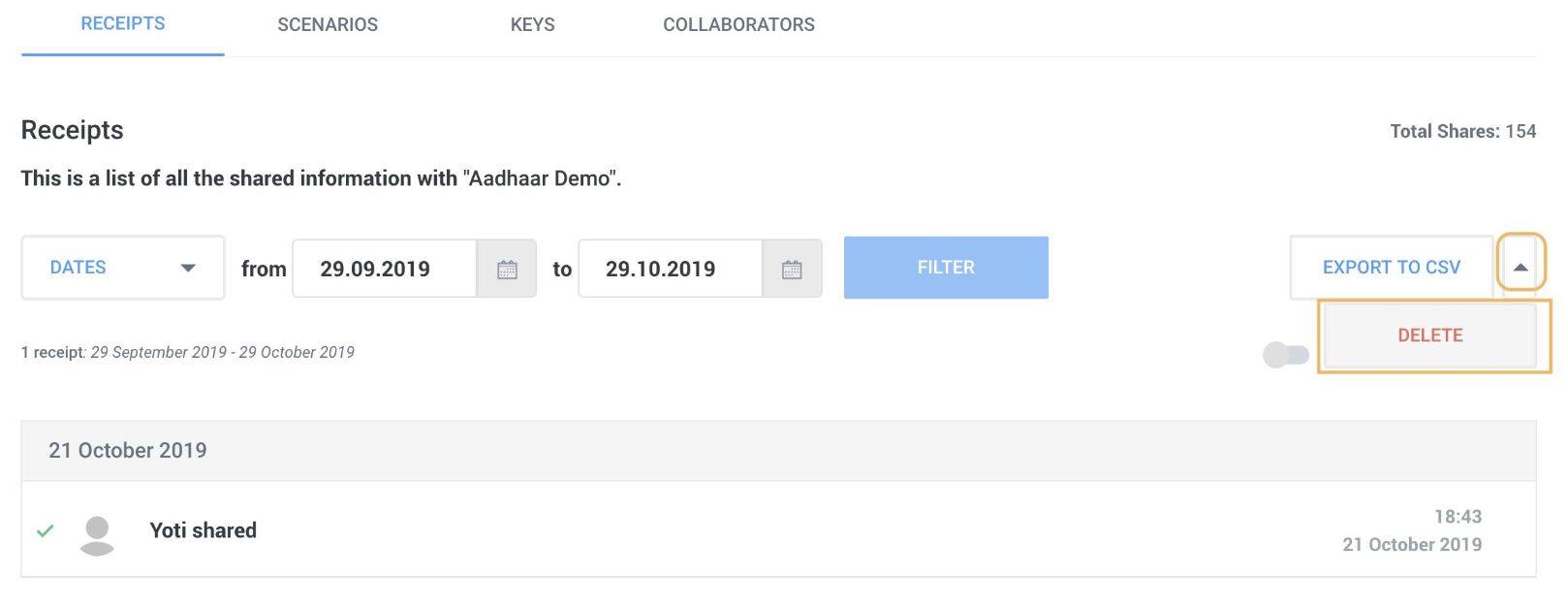
Applications > Receipts
View source / verifier
To view further information about how Yoti has verified the user's details, you can click on the Show sources and verifiers tick box at the top of an individual receipt.
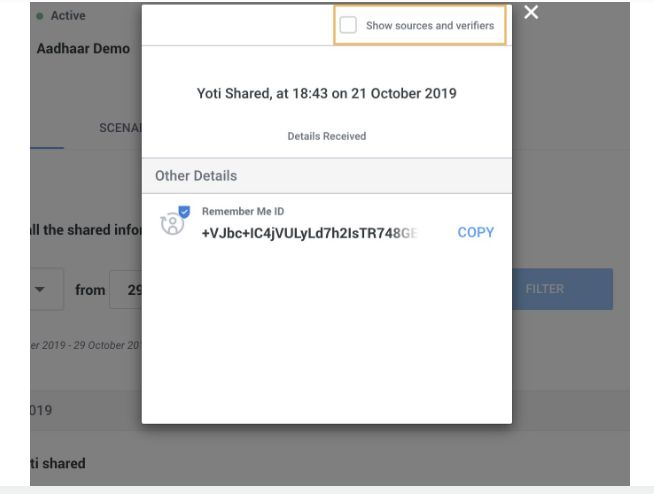
Applications > Receipts > Click Receipts > Show sources and verifiers