To create an service, you will need to ensure you are logged into the Yoti hub and inside your organisation.
You will need to create your service in the hub to obtain your API/SDK keys. You can do this two ways either:
- Head to the left side nav bar and select service > create a service.
- Or select the blue button labelled CREATE.

- Then pick which product or service you are integrating - in this case Age estimation. So you would need to select Age checks > Age estimation.
You can create multiple services within your organisation, each service refers to a domain and has its own user base.
Once you have selected a service you can create the service by filling in the following details:
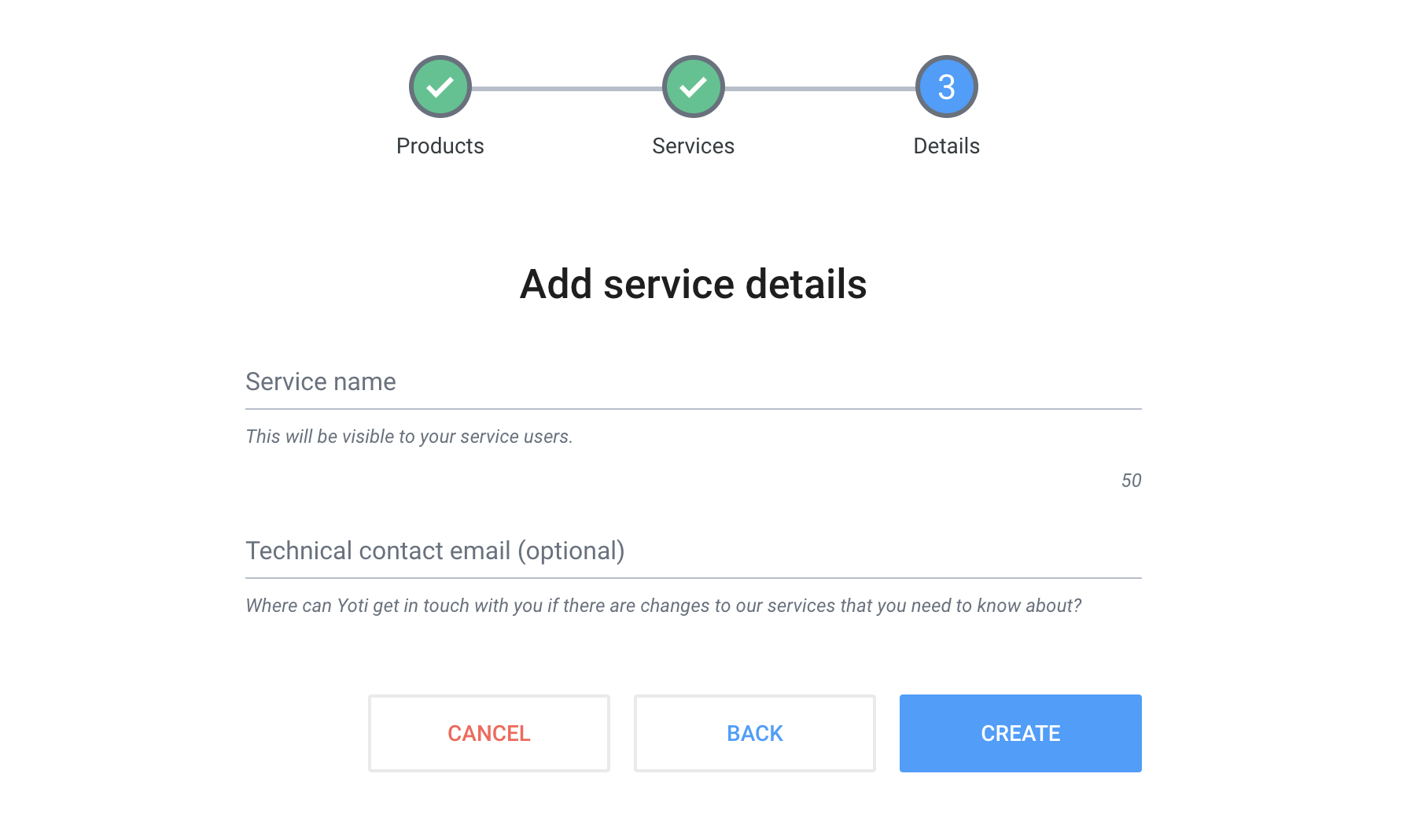
Key Generation
The next stage is to collect various IDs and the key pair for your service.
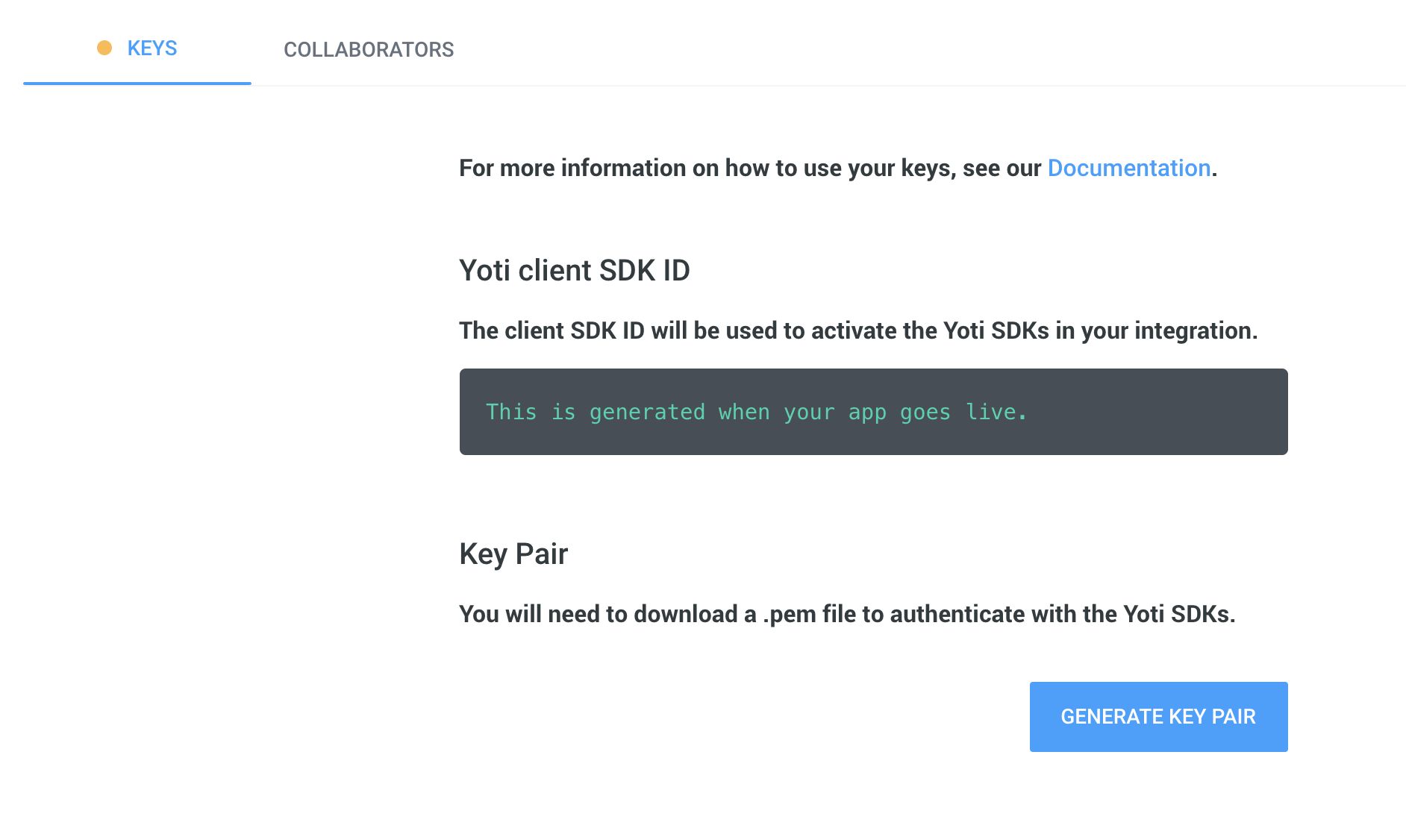
Generating keys and PEM file
| Key | Description |
|---|---|
| Yoti Client SDK ID | You will need this on your backend to initialise the SDK and it is passed in each call to our servers. |
| Pem file | You need to download a PEM file containing your private key in order for your app to connect with Yoti. • Click the Generate key pair button in the Keys tab to download. • Please keep this safe as this PEM file is essential to a Yoti integration. If you lose or corrupt your PEM file you will be able to generate a new one. Re-generating your key pair will break your current service by invalidating your current PEM file and generated keys. This means you will be unable to decrypt new tokens until these are replaced by the newly generated ones. |
Activate your service
Once you have completed the above steps, you will be able to activate your Yoti service by clicking the Activate button in the top right.
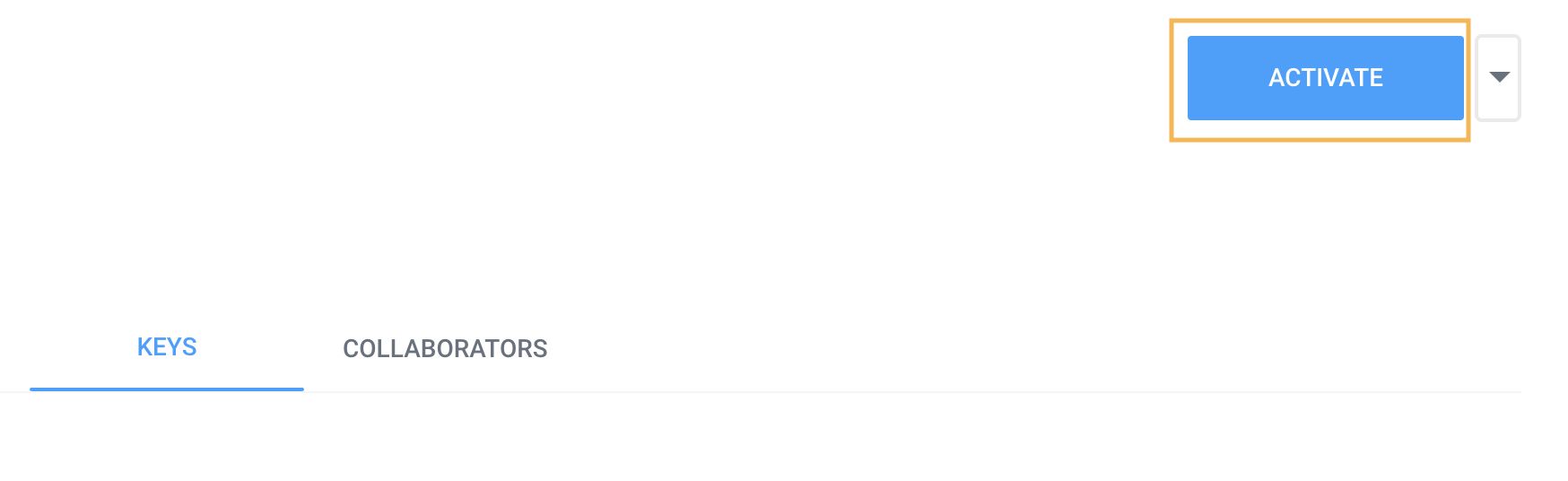
Activating your service
Continue integration
Once you successfully onboard your organisation in Yoti Hub and have generated your keys, you can continue with integrating your chosen Yoti products or services.
Application whitelisting
After you generate the keys and activate your application, it is necessary to have your application whitelisted for use with the dedicated AI Services endpoint for Terminals. To do this, please contact us at clientsupport@yoti.com with the subject 'SDK Whitelisting' and providing your application's SDK ID in the e-mail. You will hear back from us once the application is whitelist
Deleting your application
To delete your application go Application > Edit button > press Delete.
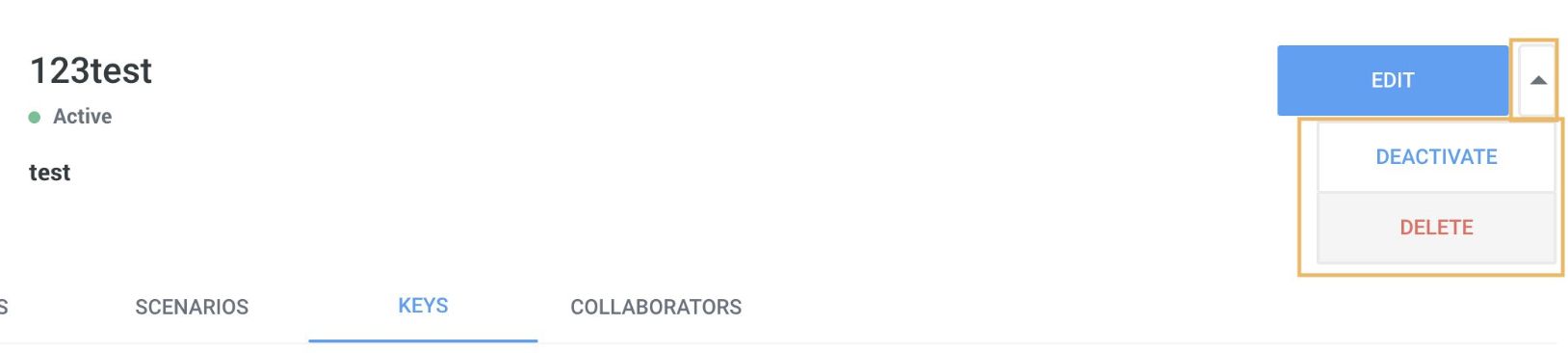
Deleting your application
There is also an option to deactivate your application which will keep an archive of your users receipts and integration as a paused state. Users will not be able use your integration until it gets activated again.