Yoti provides you with a simple dashboard management tool called Yoti Hub to get you up and running with our products. The Yoti hub allows you to generate your API keys, add your billing information and more.
Once your organisation has been created, our onboarding team will aim to review your application within 2-3 business hours. We will send you an onboarding email once you are verified.
To start integrating our products you will need to:
- Set up an account on the Hub and get verified.
- Generate API keys.
This section walks you through how to complete this. You will need to know information about your organisation, key contact details and billing details.
If you don't have this to hand, don't worry you can return anytime to continue with your application.
Supported browsers
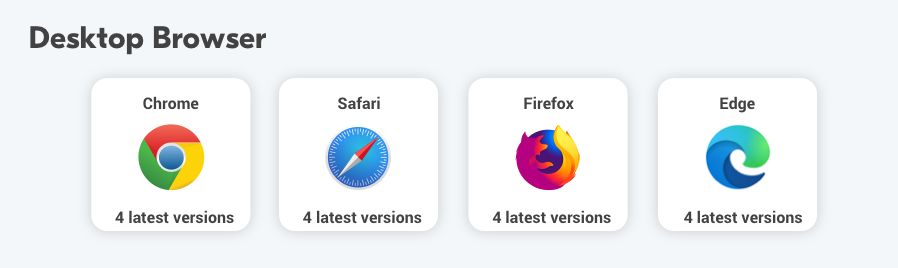
Verify your organisation
Get access to Yoti Hub here.
You will be directed to a screen, where you can register an organisation or log in to an existing one:
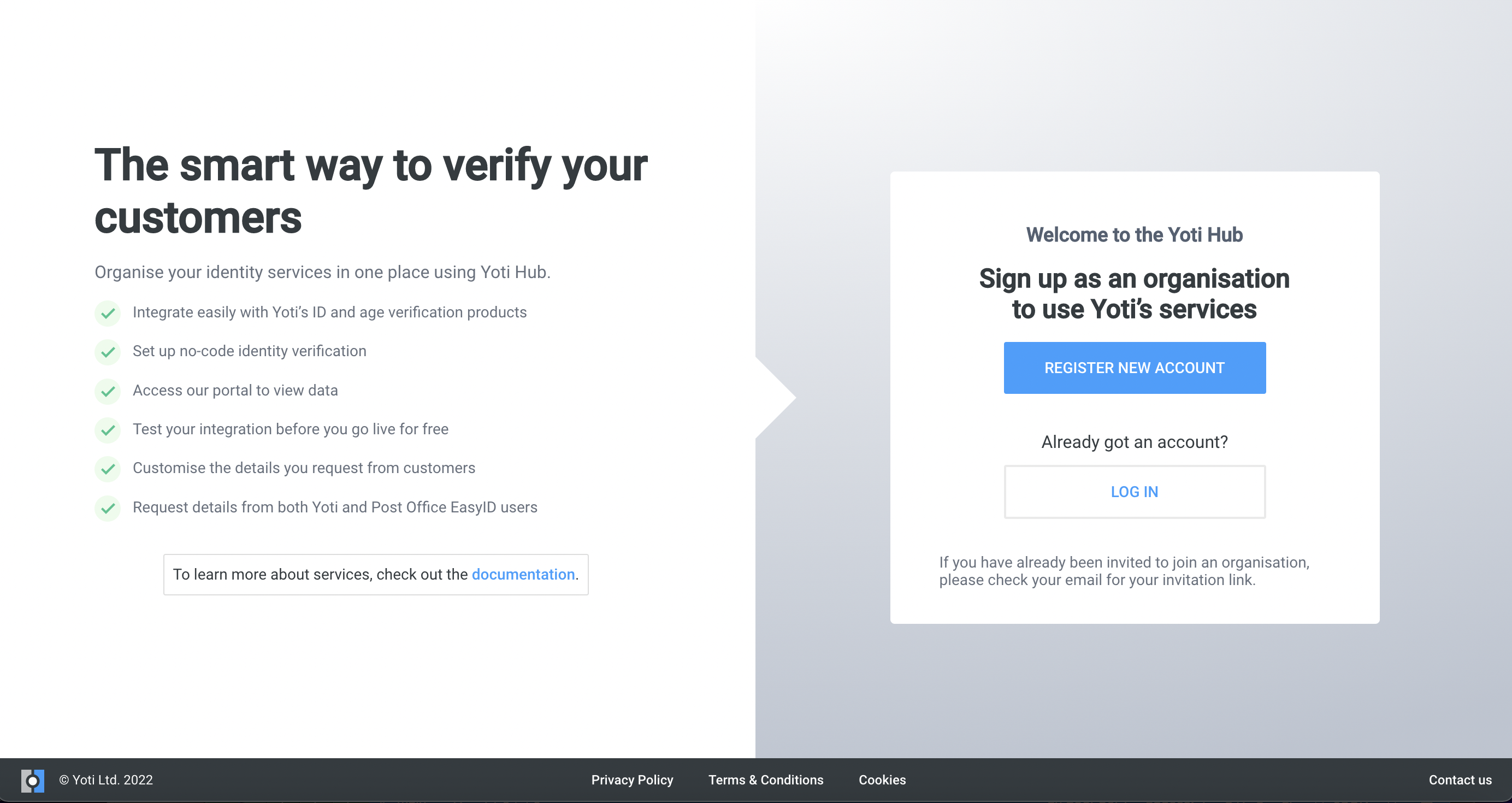
Registering a new organisation will first require you to create an account on the Yoti Hub. You have two choices, either use the Yoti digital id app to create an account or use an email, password and a multi-factor authentication app.
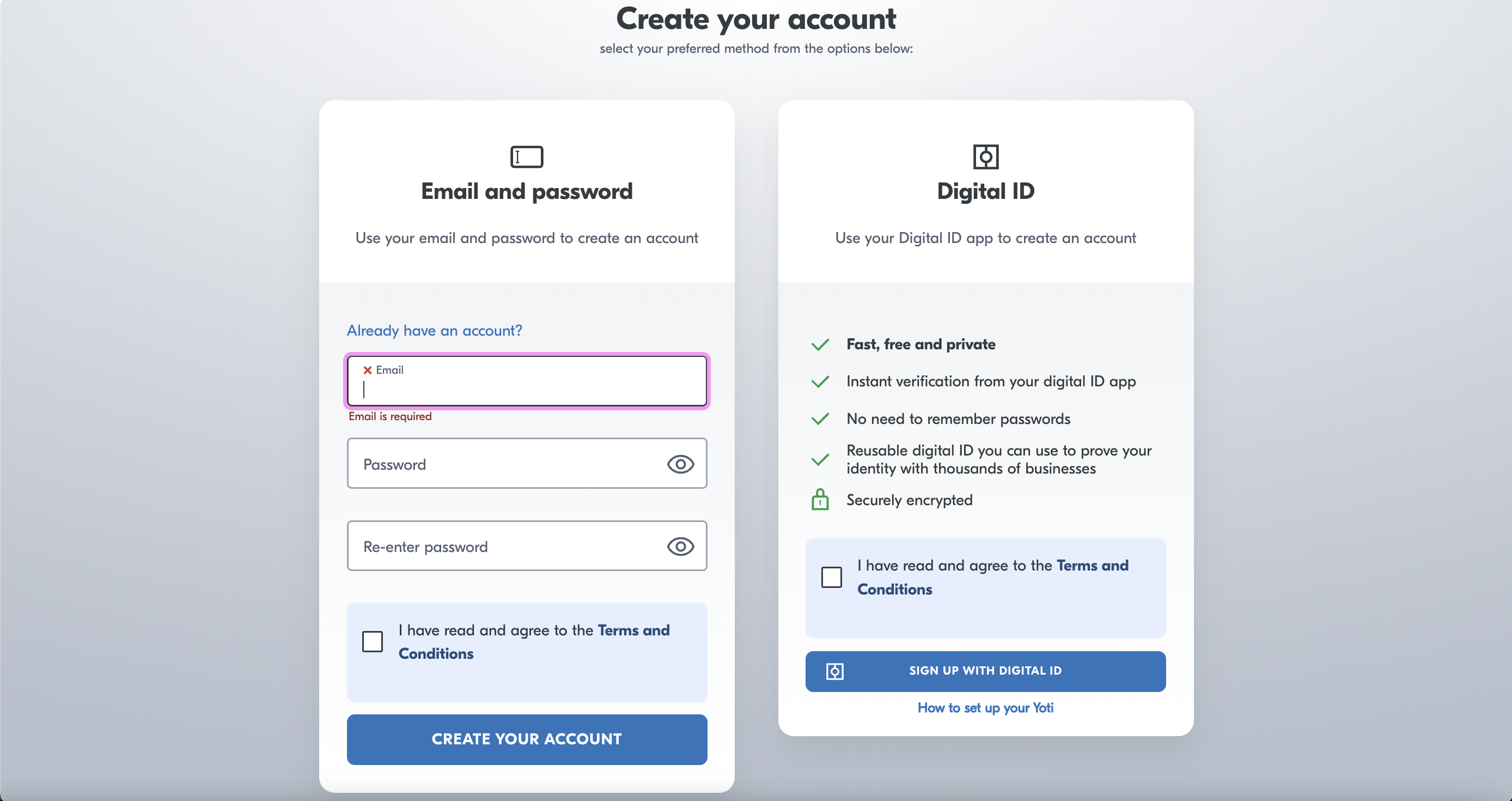
Once your Hub account is created there is a short form to fill out, please see description of the information required:
| Information Required | Description |
|---|---|
| Your full name | This is automatically populated from the Digital ID app share. You will be emailed at point of registration and if your organisation application is successful. |
| Your email address | This is automatically populated from the Digital ID app share. |
| Organisation name | This is your name of your organisation |
| Organisation type | This is required to understand what type of organisation Yoti is working with. |
| Primary operating country | This is required to understand what country you are operating in for billing. |
| Yoti Terms and Conditions | You will need to read and accept our Terms and Conditions. If you require a copy of these, please contact onboarding@yoti.com. |
Congratulations your account is set up and you should see the screen below! At this point you will also receive an email from Yoti welcoming you onboard.
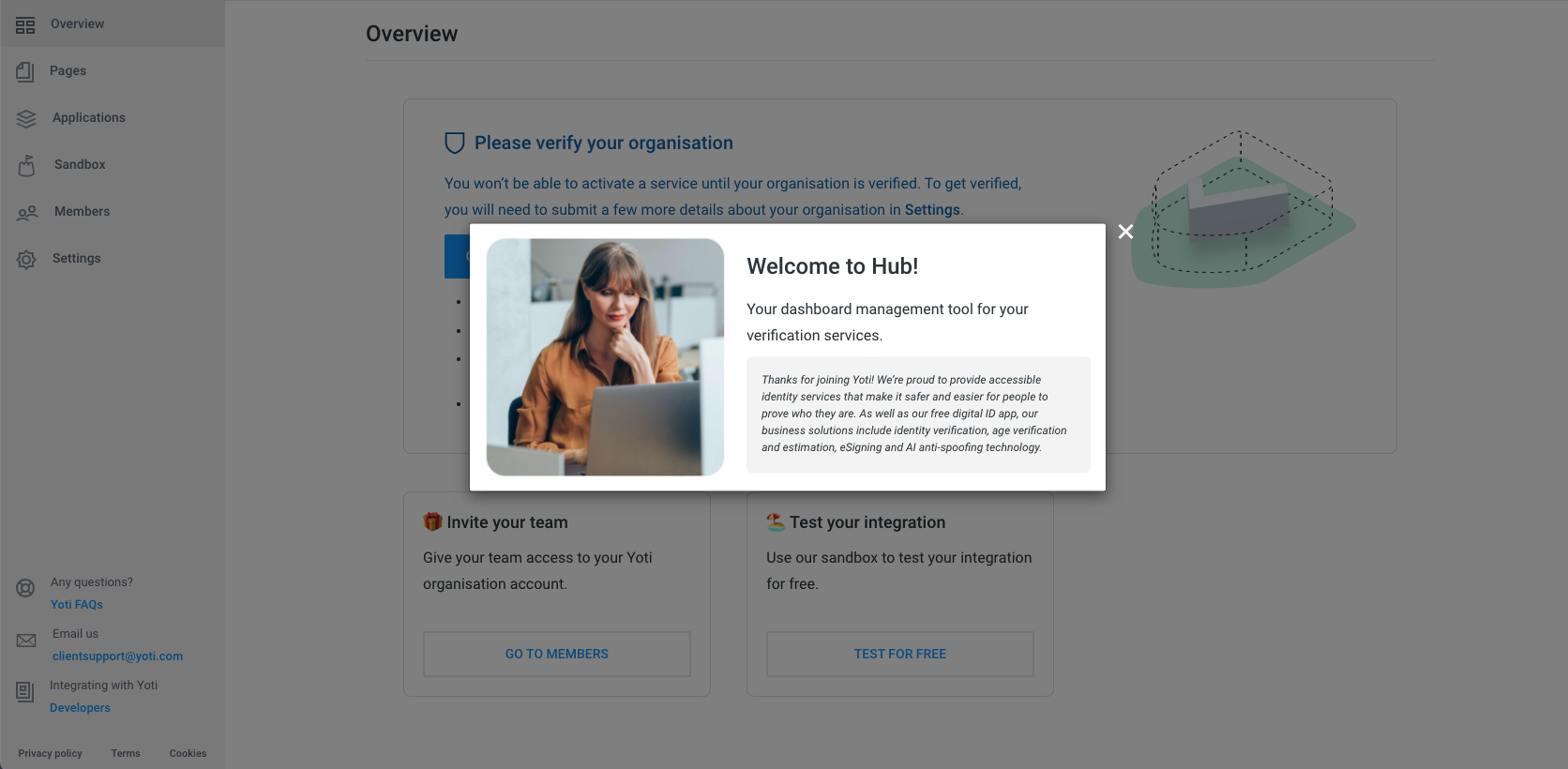
If you wish to complete the your onboarding application then head over to the Settings section.
- Click Settings.
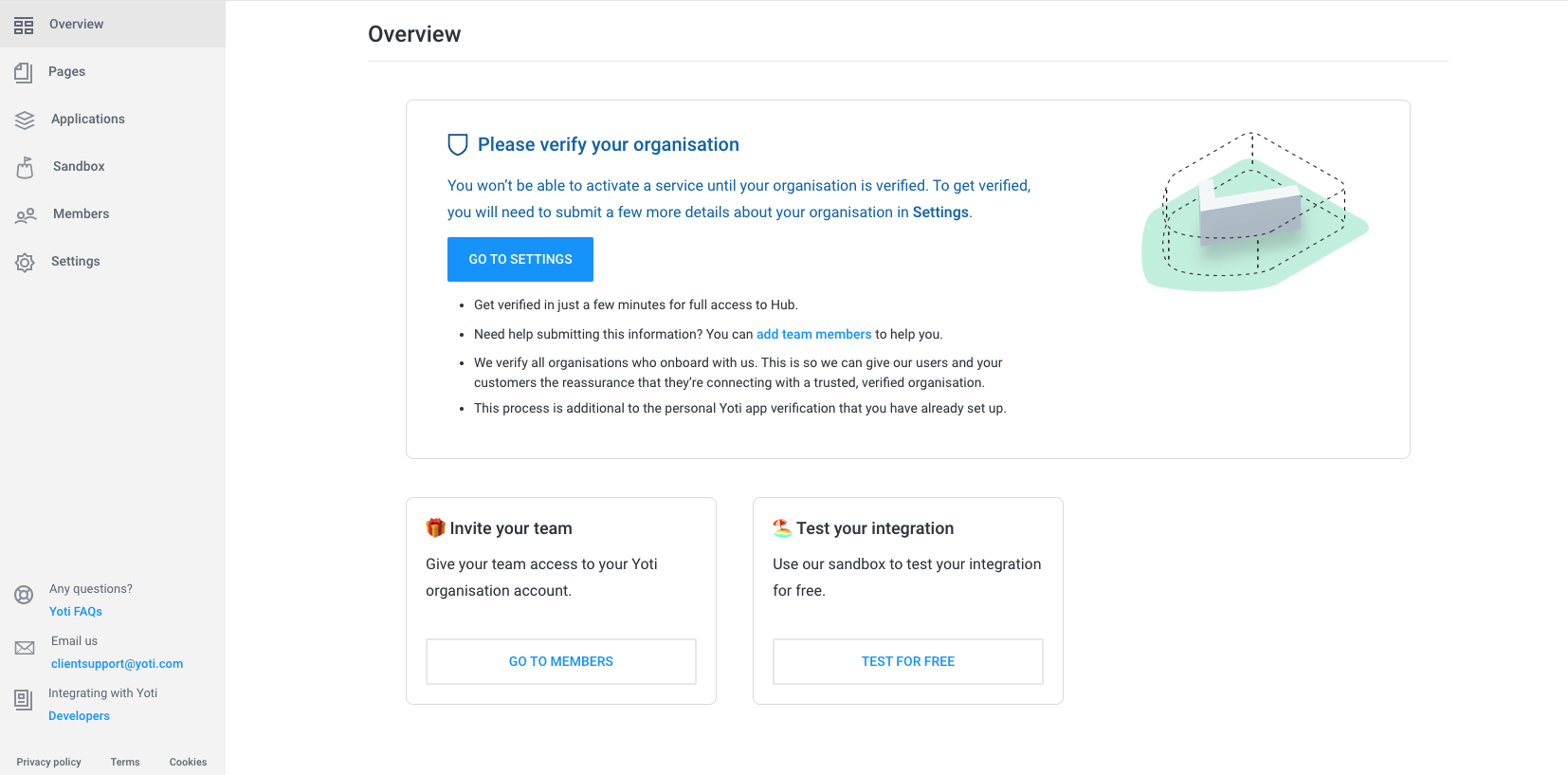
Fill out the remaining details in the tabs highlighted red.
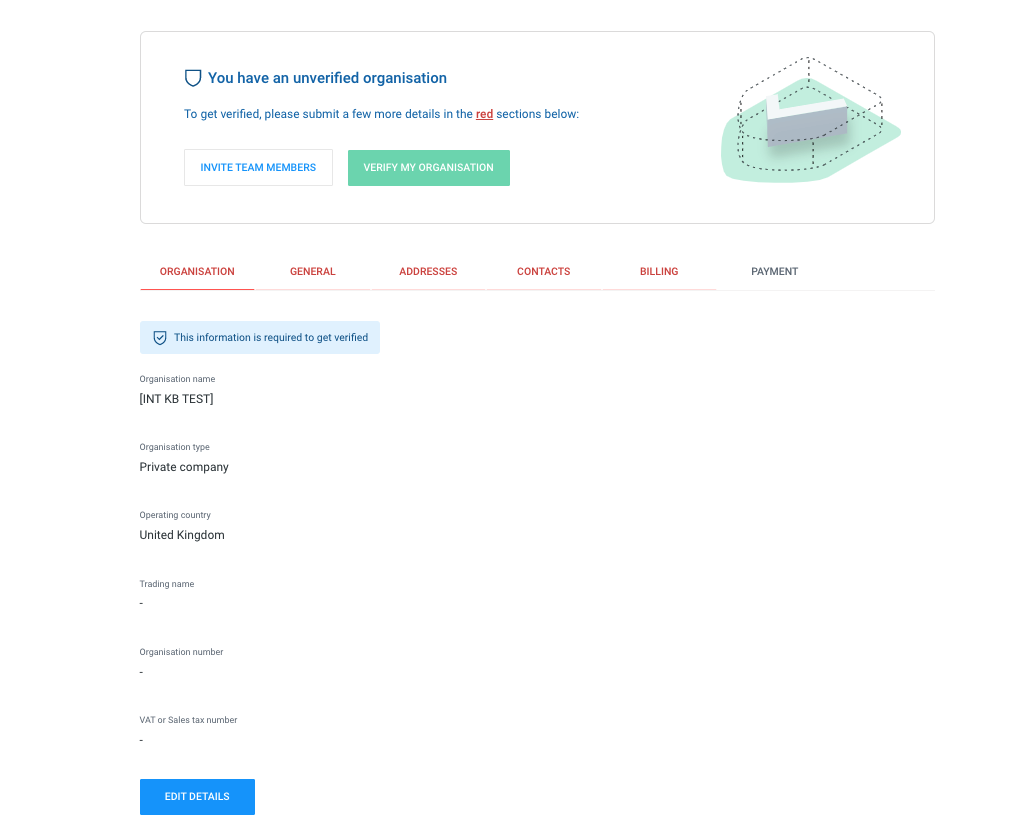
| Information required | Description |
|---|---|
| Organisation details | As shown on the company register for your jurisdiction. This is required for us to verify your company. |
| Registered company address | This is required for additional verification and so we have an address for billing purposes. |
| Contacts | You will need to fill in your key contacts:
You will need their full name and email address. |
| Payment | This is your billing details. You can add this later when your organisation is verified. |
After you have filled in the above details:
- Click VERIFY MY ORGANISATION.
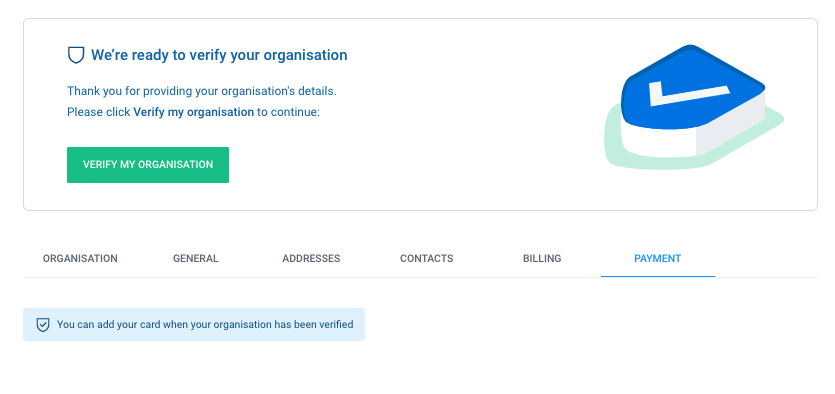
If we have any questions about your application we will email you. You will receive an email if all approved.
As the applicant, you will instantly gain full access to your organisation's Yoti Hub account. You can go ahead and create an application from this point.
We appreciate that your organisation details may not remain the same as when you first registered. If you need to change any information change, please contact us at organisations@yoti.com so we can update it. This ensures that we can verify any changes and keep information aligned.
Now you just have to create your application to generate API keys and you're integration ready. If you using our portals you will still need to create applications.